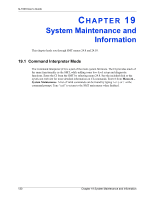ZyXEL G-1000 User Guide - Page 129
Transfer, Receive File, Browse, Xmodem, Receive, System Maintenance: Starting Xmodem Download Screen
 |
View all ZyXEL G-1000 manuals
Add to My Manuals
Save this manual to your list of manuals |
Page 129 highlights
G-1000 User's Guide 1 Display menu 24.5 and enter "y" at the following screen. Figure 76 System Maintenance: Backup Configuration Ready to backup Configuration via Xmodem. Do you want to continue (y/n): 2 The following screen indicates that the Xmodem download has started. Figure 77 System Maintenance: Starting Xmodem Download Screen You can enter ctrl-x to terminate operation any time. Starting XMODEM download... 3 Run the HyperTerminal program by clicking Transfer, then Receive File as shown in the following screen. Figure 78 Backup Configuration Example Type a location for storing the configuration file or click Browse to look for one. Choose the Xmodem protocol. Then click Receive. 4 After a successful backup you will see the following screen. Press any key to return to the SMT menu. Figure 79 Successful Backup Confirmation Screen ** Backup Configuration completed. OK. ### Hit any key to continue.### Chapter 18 Firmware and Configuration File Maintenance 129