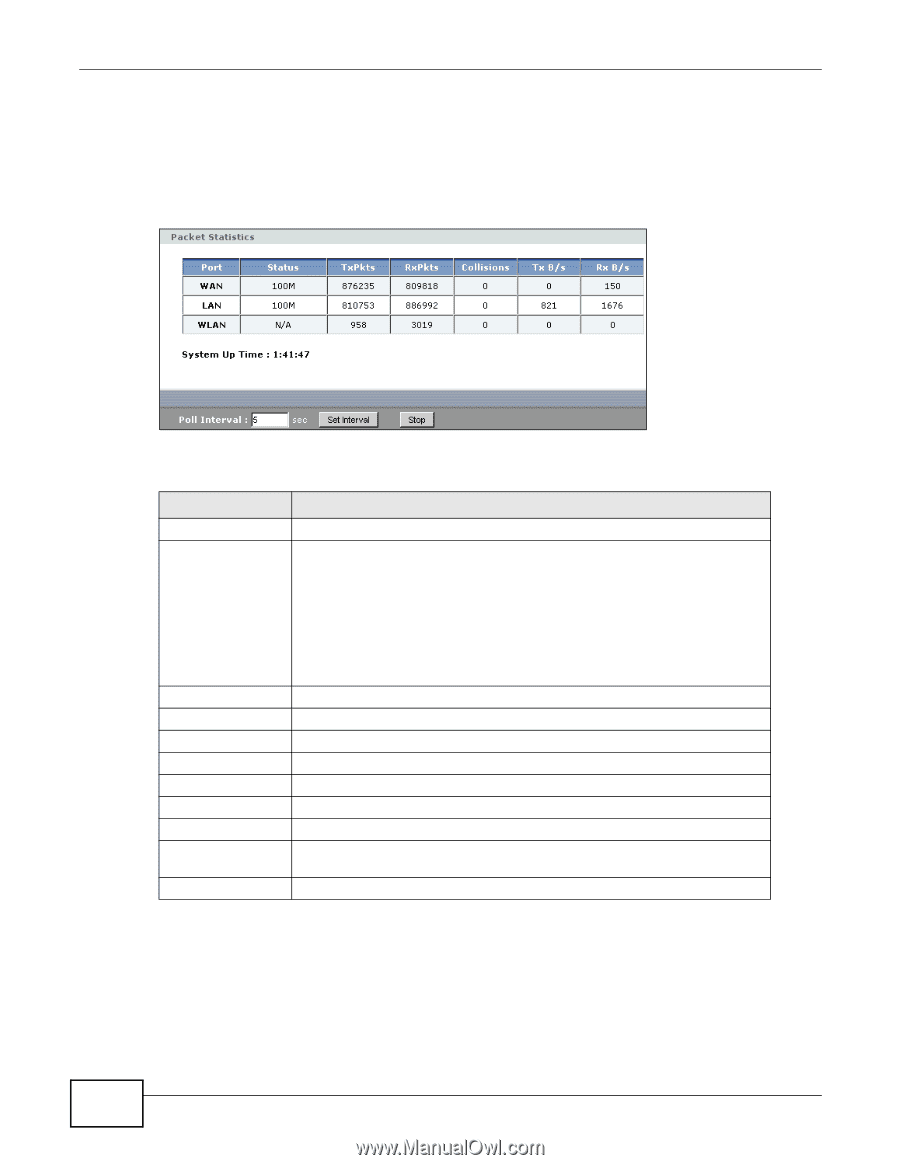ZyXEL NBG4115 User Guide - Page 38
Summary: Packet Statistics, 3.5.4 Summary: WLAN Station Status, Status, Poll Intervals
 |
View all ZyXEL NBG4115 manuals
Add to My Manuals
Save this manual to your list of manuals |
Page 38 highlights
Chapter 3 The Web Configurator 3.5.3 Summary: Packet Statistics Click the Packet Statistics (Details...) hyperlink in the Status screen. Read-only information here includes port status, packet specific statistics and the "system up time". The Poll Interval(s) field is configurable and is used for refreshing the screen. Figure 12 Summary: Packet Statistics The following table describes the labels in this screen. Table 11 Summary: Packet Statistics LABEL Port Status DESCRIPTION This is the NBG4115's port type. For the LAN ports, this displays the port speed and duplex setting or Down when the line is disconnected. For the WAN port, it displays the port speed and duplex setting if you're using Ethernet encapsulation and Idle (line (ppp) idle), Dial (starting to trigger a call) and Drop (dropping a call) if you're using PPPoE or PPTP encapsulation. This field displays Down when the line is disconnected. TxPkts RxPkts Collisions Tx B/s Rx B/s System Up Time Poll Interval(s) Set Interval Stop For the WLAN, it displays the maximum transmission rate when the WLAN is enabled and Down when the WLAN is disabled. This is the number of transmitted packets on this port. This is the number of received packets on this port. This is the number of collisions on this port. This displays the transmission speed in bytes per second on this port. This displays the reception speed in bytes per second on this port. This is the total time the NBG4115 has been on. Enter the time interval for refreshing statistics in this field. Click this button to apply the new poll interval you entered in the Poll Interval(s) field. Click Stop to stop refreshing statistics. 3.5.4 Summary: WLAN Station Status Click the WLAN Station Status (Details...) hyperlink in the Status screen. View the wireless stations that are currently associated to the NBG4115 in the Association List. Association means that a wireless client (for example, your network or computer with a wireless network card) has 38 NBG4115 User's Guide