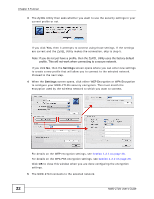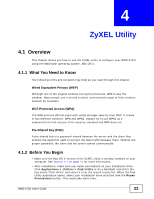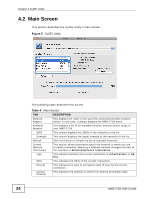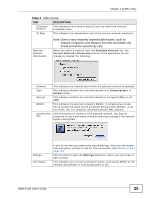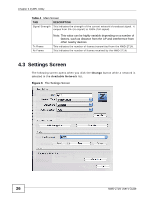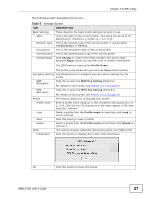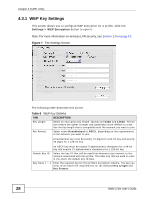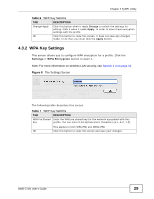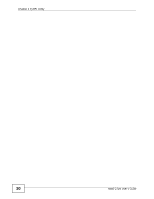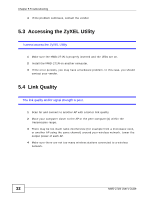ZyXEL NWD271N User Guide - Page 27
Infrastructure, Ad-Hoc, Change, Apply, Profile Name, WEP Key Setting, Delete, ZyXEL Utility
 |
View all ZyXEL NWD271N manuals
Add to My Manuals
Save this manual to your list of manuals |
Page 27 highlights
Chapter 4 ZyXEL Utility The following table describes this screen. Table 5 Settings Screen TAB DESCRIPTION Basic Settings These describe the basic profile settings currently in use. SSID This is the SSID of the current profile. This name can be up to 32 alphanumeric characters in length (a-z, A-Z, 0-9). Network Type This is the network type of the current profile. It can be either Infrastructure or Ad-Hoc. Encryptions This is the encryption type of the current profile. Authentication This is the authentication type of the current profile. Change/Apply Click Change to make these fields editable. The button label becomes Apply, which you can then click to create a new profile. The SSID name is used as the Profile Name. The profile is not saved until you click the Save button (below). Encryption Setting Use these buttons to configure your encryption settings for the profile. WEP Encryption Click this to open the WEP Key Setting dialog box. For details on this screen, see Section 4.3.1 on page 28. WPA Encryption Click this to open the WPA Key Setting dialog box. For details on this screen, see Section 4.3.2 on page 29. Profile This section allows you to manage your profile. Profile name Enter a profile name using up to 256 characters and spaces (a-z, AZ, 0-9). Only the first 35 characters of the name appear in the drop down list, however. Load Select a profile from the Profile name list and then click Load to use its settings. Save Click this button to save a profile. Delete Select a profile from the Profile name list and then click Delete to remove it.. Other This section displays additional information about your NWD-271N. Information Click this button to display driver and utility information. OK Click this button to close this screen. NWD-271N User's Guide 27