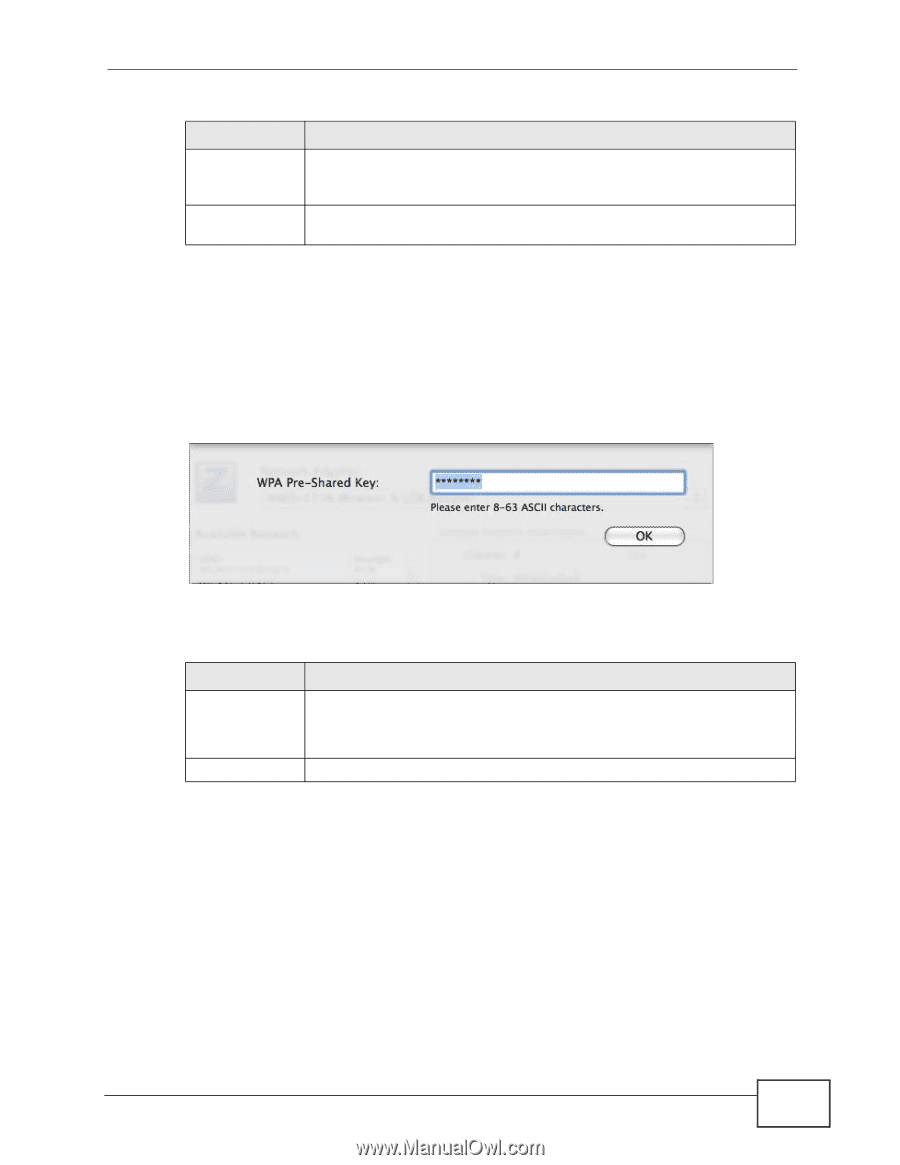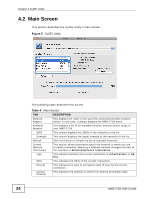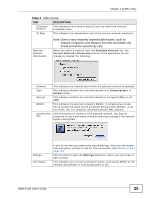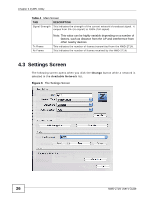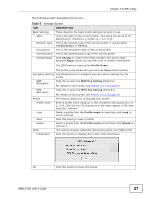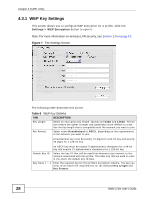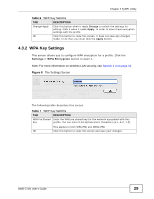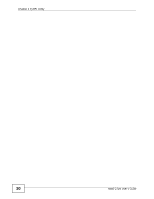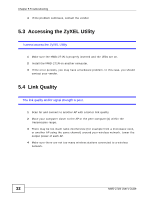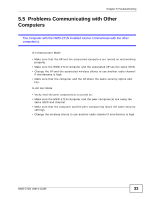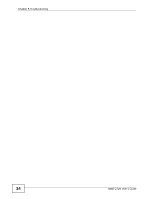ZyXEL NWD271N User Guide - Page 29
WPA Key Settings, Table 6
 |
View all ZyXEL NWD271N manuals
Add to My Manuals
Save this manual to your list of manuals |
Page 29 highlights
Chapter 4 ZyXEL Utility Table 6 WEP Key Settinhs TAB DESCRIPTION Change/Apply Click this button when it reads Change to unlock the settings for editing. Click it when it reads Apply in order to store these encryption settings with the profile. OK Click this button to close this screen. It does not save any changes made; to do that, you must click the Apply button. 4.3.2 WPA Key Settings This screen allows you to configure WPA encryption for a profile. Click the Settings > WPA Encryption button to open it. Note: For more information on wireless LAN security, see Section 2.3 on page 19. Figure 8 The Settings Screen The following table describes this screen. Table 7 WEP Key Settinhs TAB DESCRIPTION WPA Pre Shared Enter the WPA pre shared key for the network associated with this Key profile. You can enter 8-63 alphanumeric characters (a-z, A-Z, 1-9). This applies to both WPA-PSK and WPA2-PSK. OK Click this button to close this screen and save your changes. NWD-271N User's Guide 29