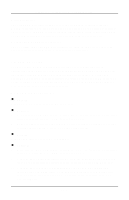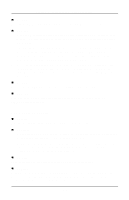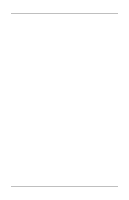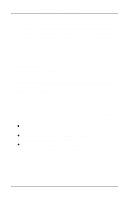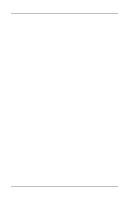ZyXEL Omni 288S User Guide - Page 125
Appendix A, Upgrading Your Modem
 |
View all ZyXEL Omni 288S manuals
Add to My Manuals
Save this manual to your list of manuals |
Page 125 highlights
Appendix A - Upgrading Your Modem Appendix A - Upgrading Your Modem Upgrading by Flash EPROM 1. Obtain the new firmware by downloading from the ZyXEL BBS, WWW or FTP site. (See Appendix B - Contacting ZyXEL). 2. Turn on your computer. 3. Turn on your Omni 288S modem. 4. Start any communications program that supports the XModem protocol. 5. Type ATUPX. 6. Press Enter and wait for the following prompt characters: You have chosen XMODEM (128 bytes data with checksum) protocol to update your modem. Data in Flash ROM will be erased!!! Are you sure (Y/N)? 7. Press Y. The following message then appears: Start programming, please upload.... 8. Use the XModem protocol to upload the file Omni vvv to your modem. This step updates the modem's flash EPROM with the latest firmware. 9. When the installation is complete, the modem restarts automatically. Kernel Recovery Mode Your Omni 288S is equipped with ZyXEL's exclusive Kernel Recovery Mode. This unique feature enables quick recovery from failed flash uploads. With other modems, a failed flash upload usually results in the user having to return the modem to the factory for repair. In the unlikely event that your modem fails to respond to AT commands after upgrading the flash EPROM: 1. Turn off the modem. 2. Press the D/V button while turning on the modem, then release the button after 5 seconds. 3. A Kernel Program responsible for the update process takes control of the modem. It accepts a limited set of AT commands, including the ATUPX command. Repeat steps 1 through 6 from the directions above to upload a file that contains valid firmware for your modem. A-1