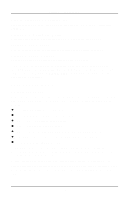ZyXEL Omni 288S User Guide - Page 16
Installation
 |
View all ZyXEL Omni 288S manuals
Add to My Manuals
Save this manual to your list of manuals |
Page 16 highlights
Chapter 2 - Installation Chapter 2 - Installation This chapter covers the steps required to install your modem, install and configure the Windows 95 driver, as well as optional steps you may wish to take in the setup of your Omni 288S. More detailed instructions for various types of computers, such as IBM PCs and compatibles, Macs, and UNIX workstations, can be found in Chapter 3 of this Manual. Required Steps for Omni 288S Installation 1. Turn off your computer. 2. Make sure the modem's power switch is in the OFF position. 3. Connect the power adapter. Plug one end of the power adapter to the round POWER JACK on the back of the modem. Plug the other end to an AC wall outlet. You can leave the power adapter plugged in when you are not using the modem. To prevent power surges from damaging your modem and computer, it is recommended that you connect the power adapter to a surge protector. Power To Switch Power Supply To Serial Port To Line To Phone (wall jack) Caution: Use only the power adapter supplied with your modem. Never use a power adapter designed for a different product. 4. Connect the serial cable. Plug one end of the serial cable into the SERIAL connector on the back of the modem. Plug the other end of the serial cable to the back of your computer. Your Omni 288S comes with a high-speed serial interface capable of reaching DTE speeds of 460.8Kbps. Be sure that your PC serial port has a high-speed 16550 compatible Universal Asynchronous Receiver Transmitter (UART). Note: Many older computers use a slow 16450 UART. This UART was not designed for high-speed communications and will significantly impede the performance of the Omni 288SS. To check whether your computer has a 16550 compatible UART, use a utility such as Microsoft Diagnostics (MSD) to verify the 2-1