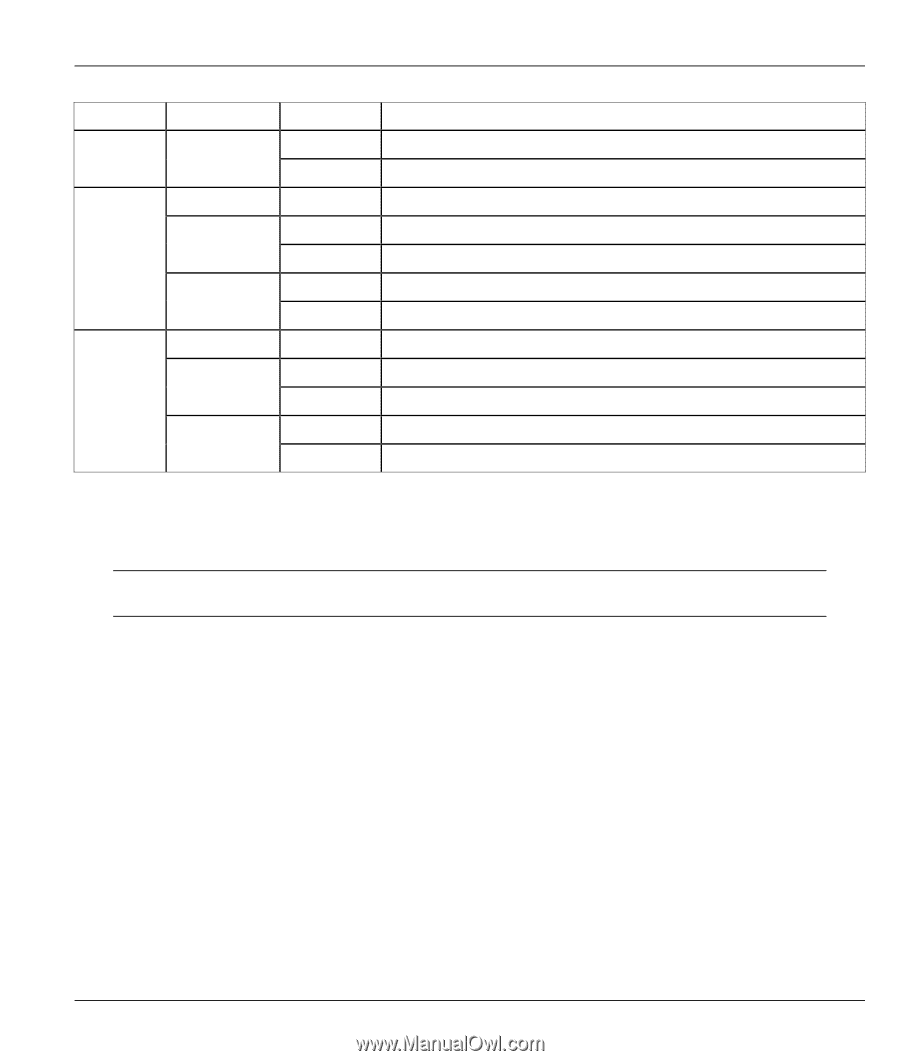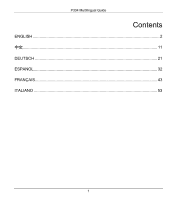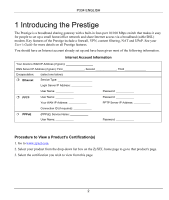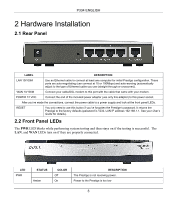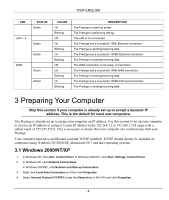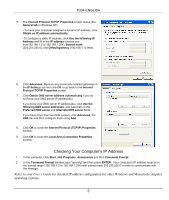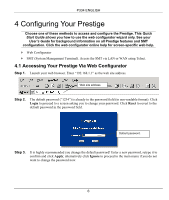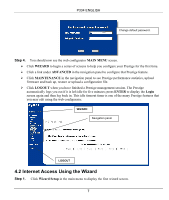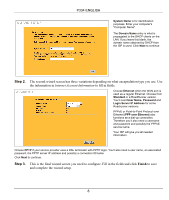ZyXEL P-334U Quick Start Guide - Page 5
Preparing Your Computer
 |
View all ZyXEL P-334U manuals
Add to My Manuals
Save this manual to your list of manuals |
Page 5 highlights
P334 ENGLISH LED STATUS Green LAN 1- 4 Green Amber WAN Green Amber COLOR On Blinking Off On Blinking On Blinking Off On Blinking On Blinking DESCRIPTION The Prestige is receiving power. The Prestige is performing testing. The LAN is not connected. The Prestige has a successful 10Mb Ethernet connection. The Prestige is sending/receiving data The Prestige has a successful 100Mb Ethernet connection. The Prestige is sending/receiving data The WAN connection is not ready, or has failed. The Prestige has a successful 10Mb WAN connection. The Prestige is sending/receiving data The Prestige has a successful 100Mb Ethernet connection. The Prestige is sending/receiving data 3 Preparing Your Computer Skip this section if your computer is already set up to accept a dynamic IP address. This is the default for most new computers. The Prestige is already set up to assign your computer an IP address. Use this section to set up your computer to receive an IP address or assign it a static IP address in the 192.168.1.2 to 192.168.1.254 range with a subnet mask of 255.255.255.0. This is necessary to ensure that your computer can communicate with your Prestige. Your computer must have an Ethernet card and TCP/IP installed. TCP/IP should already be installed on computers using Windows NT/2000/XP, Macintosh OS 7 and later operating systems. 3.1 Windows 2000/NT/XP 1. In Windows XP, click start, Control Panel. In Windows 2000/NT, click Start, Settings, Control Panel. 2. In Windows XP, click Network Connections. In Windows 2000/NT, click Network and Dial-up Connections. 3. Right-click Local Area Connection and then click Properties. 4. Select Internet Protocol (TCP/IP) (under the General tab in Win XP) and click Properties. 4