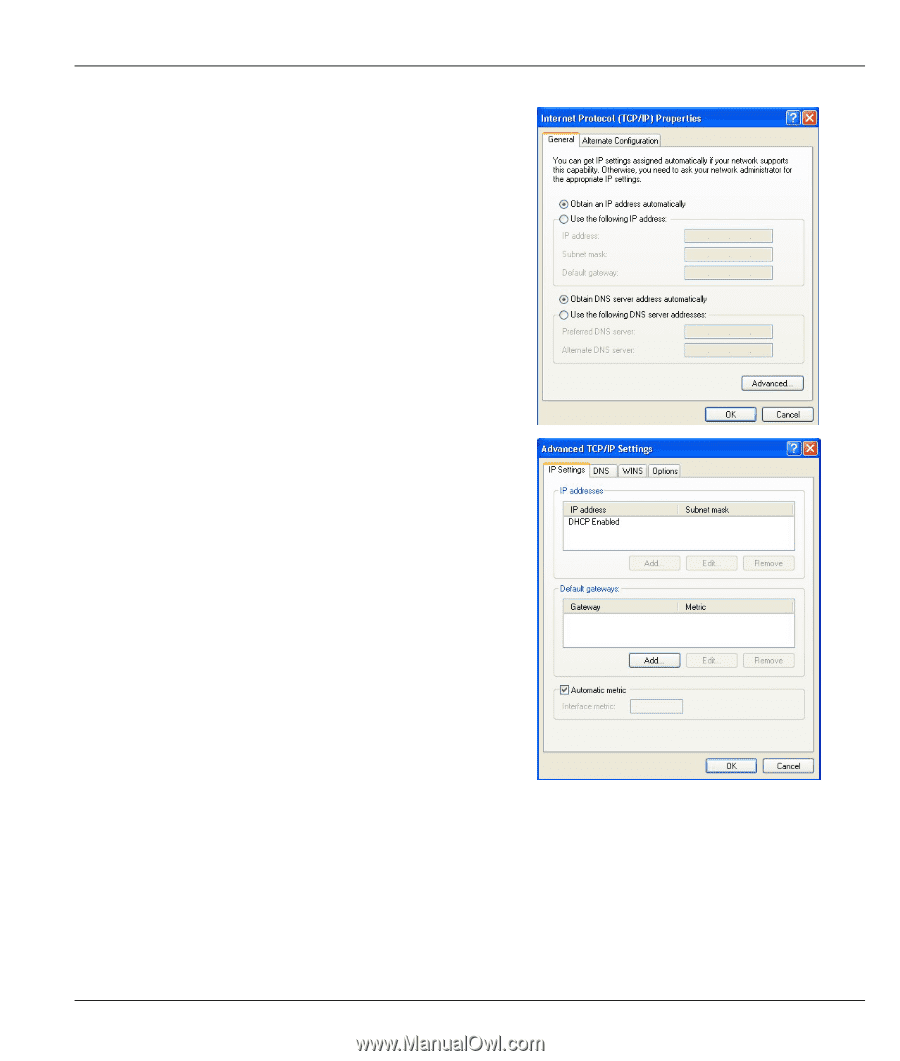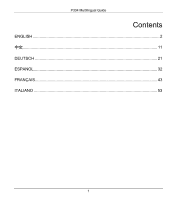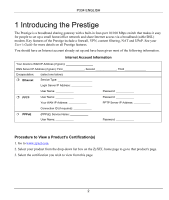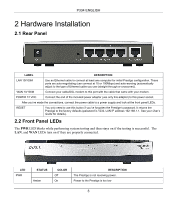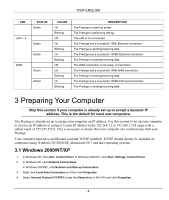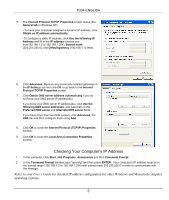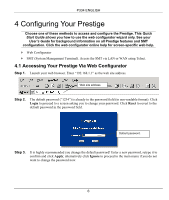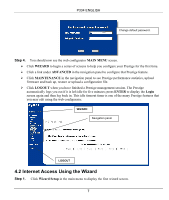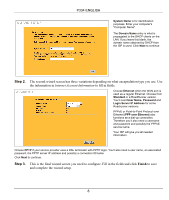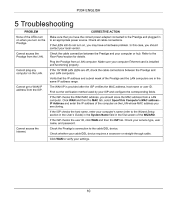ZyXEL P-334U Quick Start Guide - Page 6
Checking Your Computer's IP Address
 |
View all ZyXEL P-334U manuals
Add to My Manuals
Save this manual to your list of manuals |
Page 6 highlights
P334 ENGLISH 5. The Internet Protocol TCP/IP Properties screen opens (the General tab in Windows XP). - To have your computer assigned a dynamic IP address, click Obtain an IP address automatically. -To configure a static IP address, click Use the following IP Address and fill in the IP address (choose one from192.168.1.2 to 192.168.1.254), Subnet mask (255.255.255.0), and Default gateway (192.168.1.1) fields. 6. Click Advanced. Remove any previously installed gateways in the IP Settings tab and click OK to go back to the Internet Protocol TCP/IP Properties screen. 7. Click Obtain DNS server address automatically if you do not know your DNS server IP address(es). If you know your DNS server IP address(es), click Use the following DNS server addresses, and type them in the Preferred DNS server and Alternate DNS server fields. If you have more than two DNS servers, click Advanced, the DNS tab and then configure them using Add. 8. Click OK to close the Internet Protocol (TCP/IP) Properties window. 9. Click OK to close the Local Area Connection Properties window. Checking Your Computer's IP Address 1. In the computer, click Start, (All) Programs, Accessories and then Command Prompt. 2. In the Command Prompt window, type "ipconfig" and then press ENTER. Your computer's IP address must be in the correct range (192.168.1.2 to 192.168.1.254) with subnet mask 255.255.255.0 in order to communicate with the Prestige. Refer to your User's Guide for detailed IP address configuration for other Windows and Macintosh computer operating systems. 5