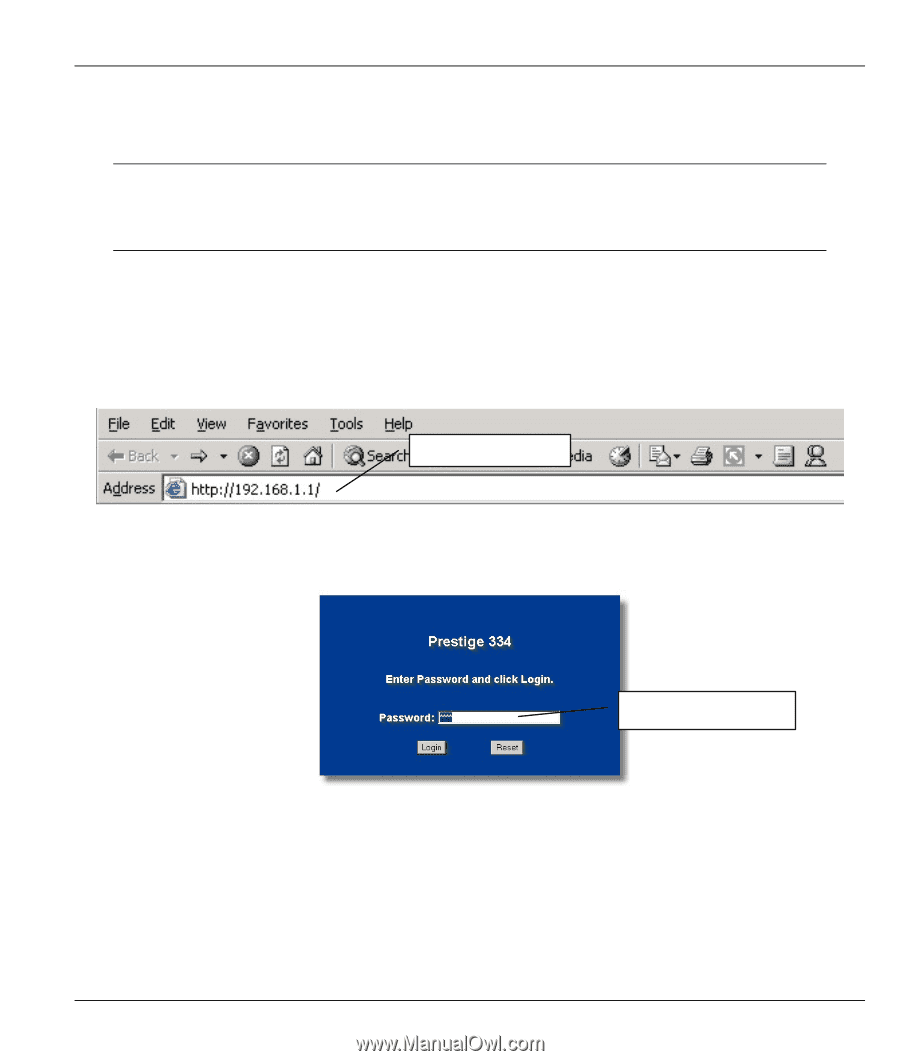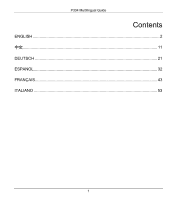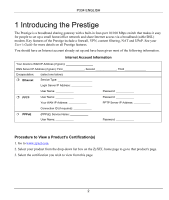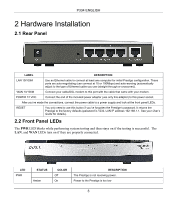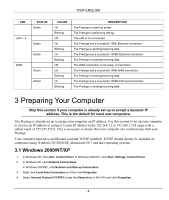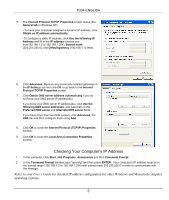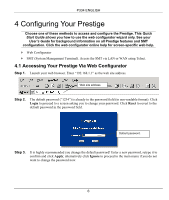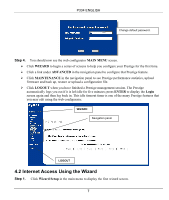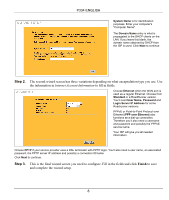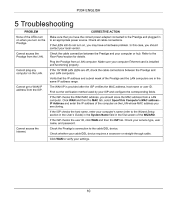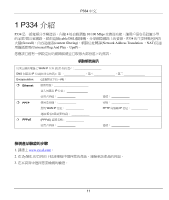ZyXEL P-334U Quick Start Guide - Page 7
Configuring Your Prestige - reset
 |
View all ZyXEL P-334U manuals
Add to My Manuals
Save this manual to your list of manuals |
Page 7 highlights
P334 ENGLISH 4 Configuring Your Prestige Choose one of these methods to access and configure the Prestige. This Quick Start Guide shows you how to use the web configurator wizard only. See your User's Guide for background information on all Prestige features and SMT configuration. Click the web configurator online help for screen-specific web help. Web Configurator SMT (System Management Terminal). Access the SMT via LAN or WAN using Telnet. 4.1 Accessing Your Prestige Via Web Configurator Step 1. Launch your web browser. Enter "192.168.1.1" as the web site address. Web site address. Step 2. The default password ("1234") is already in the password field (in non-readable format). Click Login to proceed to a screen asking you to change your password. Click Reset to revert to the default password in the password field. Default password. Step 3. It is highly recommended you change the default password! Enter a new password, retype it to confirm and click Apply; alternatively click Ignore to proceed to the main menu if you do not want to change the password now. 6