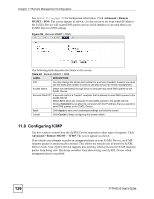ZyXEL P-791R User Guide - Page 122
Configuring FTP, 11.6 SNMP, Advanced, > Remote MGMT
 |
View all ZyXEL P-791R manuals
Add to My Manuals
Save this manual to your list of manuals |
Page 122 highlights
Chapter 11 Remote Management Configuration 11.5 Configuring FTP You can upload and download the ZyXEL Device's firmware and configuration files using FTP, please see the chapter on firmware and configuration file maintenance for details. To use this feature, your computer must have an FTP client. See Section 11.1 on page 119 for background information. Use this screen to control FTP access to the ZyXEL Device. To change your ZyXEL Device's FTP settings, click Advanced > Remote MGMT > FTP tab. The screen appears as shown. Figure 56 Remote MGMT > FTP The following table describes the labels in this screen. Table 36 Remote MGMT > FTP LABEL DESCRIPTION Port You may change the server port number for a service if needed, however you must use the same port number in order to use that service for remote management. Access Status Select the interface(s) through which a computer may access the ZyXEL Device using this service. Secured Client IP A secured client is a "trusted" computer that is allowed to communicate with the ZyXEL Device using this service. Select All to allow any computer to access the ZyXEL Device using this service. Choose Selected to just allow the computer with the IP address that you specify to access the ZyXEL Device using this service. Apply Click Apply to save your customized settings and exit this screen. Cancel Click Cancel to begin configuring this screen afresh. 11.6 SNMP Simple Network Management Protocol (SNMP) is a protocol used for exchanging management information between network devices. SNMP is a member of the TCP/IP protocol suite. Your ZyXEL Device supports SNMP agent functionality, which allows a manager station to manage and monitor the ZyXEL Device through the network. The ZyXEL Device supports SNMP version one (SNMPv1) and version two (SNMPv2). The next figure illustrates an SNMP management operation. 122 P-791R v2 User's Guide