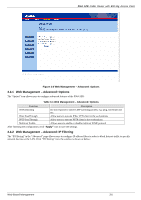ZyXEL P-964 User Guide - Page 23
Web Based Management
 |
View all ZyXEL P-964 manuals
Add to My Manuals
Save this manual to your list of manuals |
Page 23 highlights
P964 APR Cable Router with 802.11g Access Point Chapter 3 Web Based Management This chapter describes the web based management & configuration interface. 3.1 Introduction Before accessing the P964 APR web pages, follow the procedures below to set up your Windows NT/2000/XP Computer Configuring TCP/IP 1. Click Start, Settings, Network and Dial-up Connections and right-click Local Area Connection or the connection you want to configure and click Properties. For Windows XP, click start, Control Panel, Network and Internet Connections and then Network Connections. Right-click the network connection you want to configure and then click Properties. 2. Select Internet Protocol (TCP/IP) (under the General tab in Win XP) and click Properties. 3. The Internet Protocol TCP/IP Properties window opens. Click Obtain an IP address automatically. 4. Click Use the following IP address 5. Set the IP address as 192.168.1.x, where x represents any number between 10 to 30. 6. Set the net mask as 255.255.255.0 7. Click Advanced, IP Settings tab and remove any installed gateways, then click OK. 8. Click OK to save and close the Internet Protocol (TCP/IP) Properties window. 9. Click OK to close the Local Area Connection Properties window. Verifying TCP/IP Properties 10. Click Start, Programs, Accessories and then Command Prompt. 11. In the Command Prompt window, type "ipconfig" and then press ENTER. The window displays information about your IP address, subnet mask and default gateway. Web Based Management 3-1