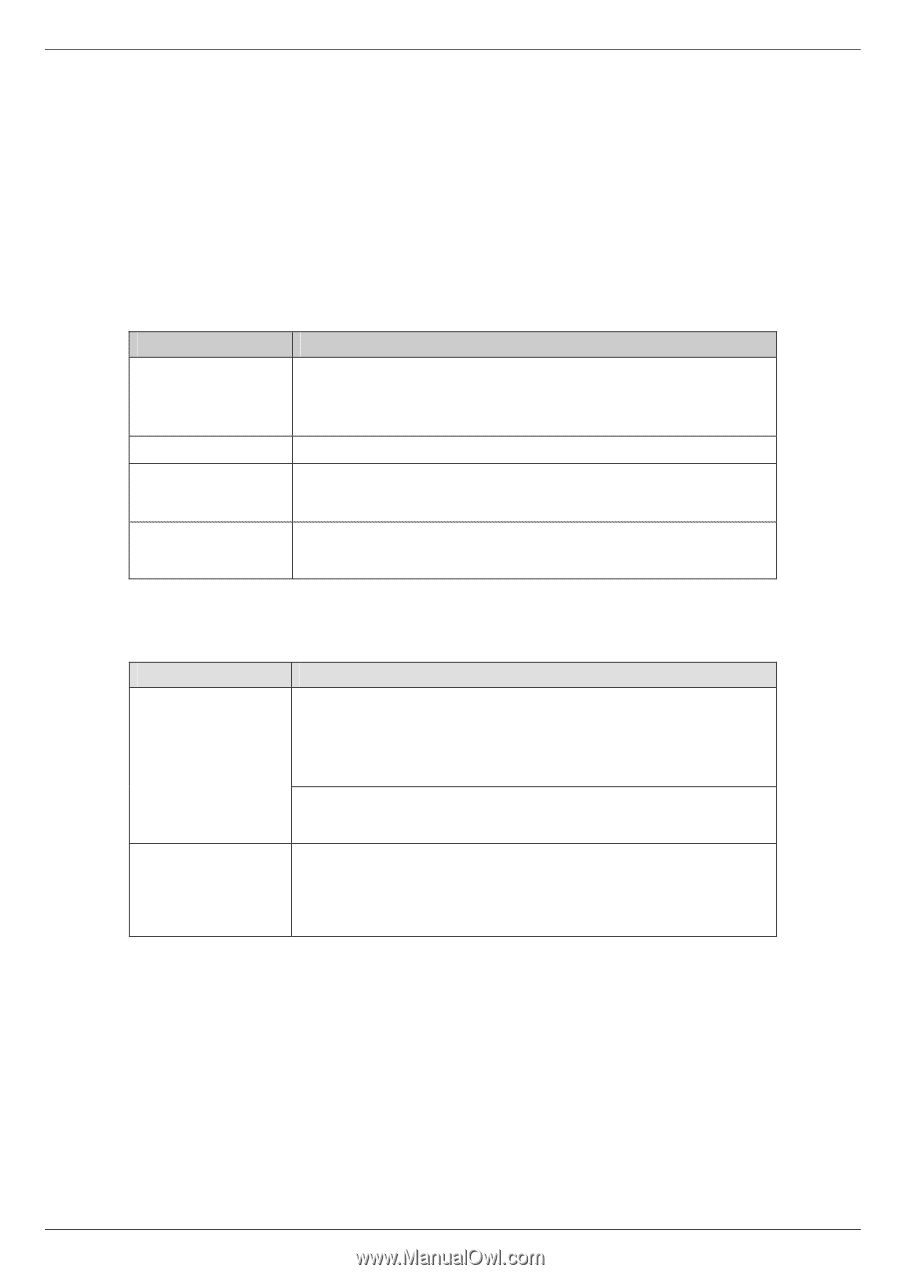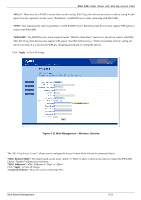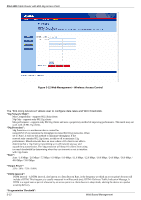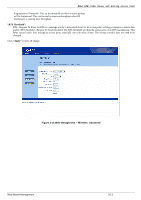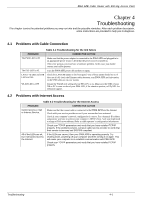ZyXEL P-964 User Guide - Page 37
Troubleshooting
 |
View all ZyXEL P-964 manuals
Add to My Manuals
Save this manual to your list of manuals |
Page 37 highlights
P964 APR Cable Router with 802.11g Access Point Chapter 4 Troubleshooting This chapter covers the potential problems you may run into and the possible remedies. After each problem description, some instructions are provided to help you to diagnose. 4.1 Problems with Cable Connection Table 4-1 Troubleshooting for the link failure PROBLEM CORRECTIVE ACTION The PWR LED is off. Make sure that the power adaptor is connected to the P964 APR and plugged in to an appropriate power source. Check that the power source is turned on. If the error persists, you may have a hardware problem. In this case, you should contact your cable operator. The SYS LED is off. Turn the P964 APR power off and then on again. LAN (1~4) LED and USB LED are OFF. Check the LAN/USB LEDs on the front panel. One of these LEDs should be on. If they are all off, check the Ethernet cables between your P964 APR and hub/station or the USB cable ace on your station. WLAN LED is OFF Ensure the WLAN port setting of your NB or PC is ok. Make sure the SSID of your NB or PC is same as that of your P964 APR, if the situation persists, call ZyXEL for technical support. 4.2 Problems with Internet Access Table 4-2 Troubleshooting for the Internet Access PROBLEM CORRECTIVE ACTION Cannot access e-mail or Internet Service. Make sure that the coaxial cable is connected to the P964 APR and the Internet. Check with your service provider to see if your account has been activated. Check if your computer's network configuration is correct. For a dynamic IP address assignment, you have to activate your computer's DHCP client. And, you might need to assign a DNS server address. Refer to cable operator's configuration information. Check your TCP/IP parameters and verify that you have installed TCP/IP properly. If the problem persists, call your cable service provider to verify that their service is two-way and DOCSIS compliant. All of the LEDs are ok, but I still cannot access the Internet. If the LEDs are correct, then your P964 APR is operating properly. Try shutting down, powering off your computer and then turning it on again. This will cause your computer to re-establish communication with P964 APR. Check your TCP/IP parameters and verify that you have installed TCP/IP properly. Troubleshooting 4-1