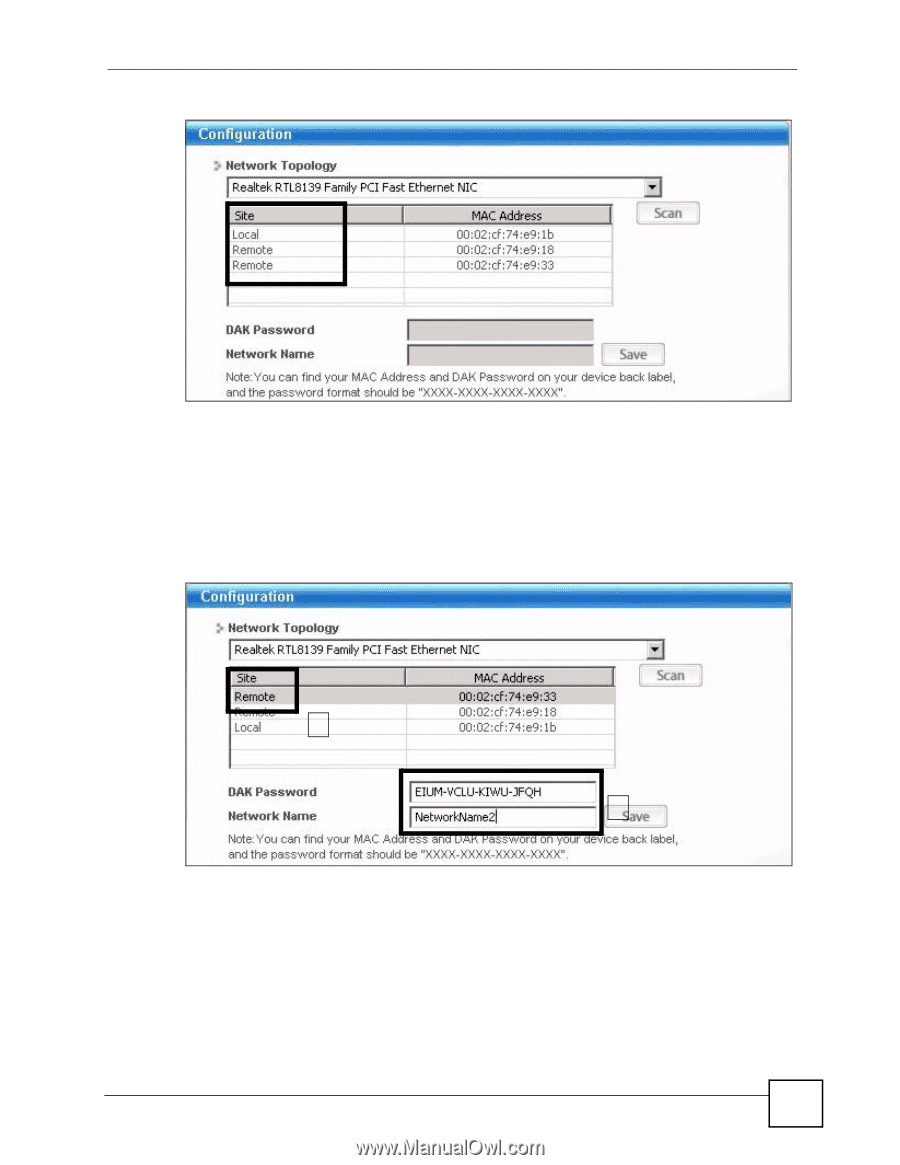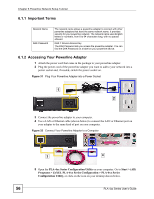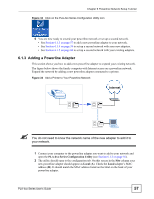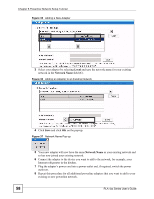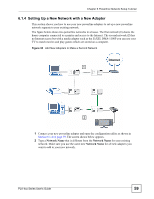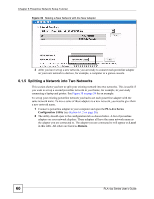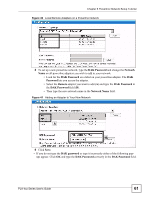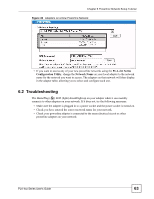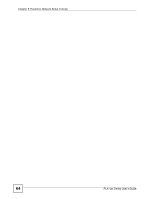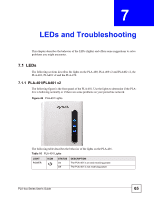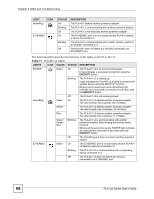ZyXEL PLA-470 User Guide - Page 61
AB BA, Powerline Network Setup Tutorial, PLA-4xx Series User's Guide
 |
View all ZyXEL PLA-470 manuals
Add to My Manuals
Save this manual to your list of manuals |
Page 61 highlights
Chapter 6 Powerline Network Setup Tutorial Figure 40 Local/Remote Adapters on a Powerline Network 3 To set up a new powerline network, type the DAK Password and change the Network Name on all powerline adapters you wish to add to your network. • Look for the DAK Password on a label on your powerline adapter. The DAK Password lets you access the adapter. • Select the Remote adapter you want to add (A) and type the DAK Password in the DAK Password field (B). • Then type the new network name in the Network Name field. Figure 41 Adding an Adapter to Your New Network A B 4 Click Save. • If you do not type the DAK password or type it incorrectly either of the following pop- ups appear. Click OK and type the DAK Password correctly in the DAK Password field. PLA-4xx Series User's Guide 61