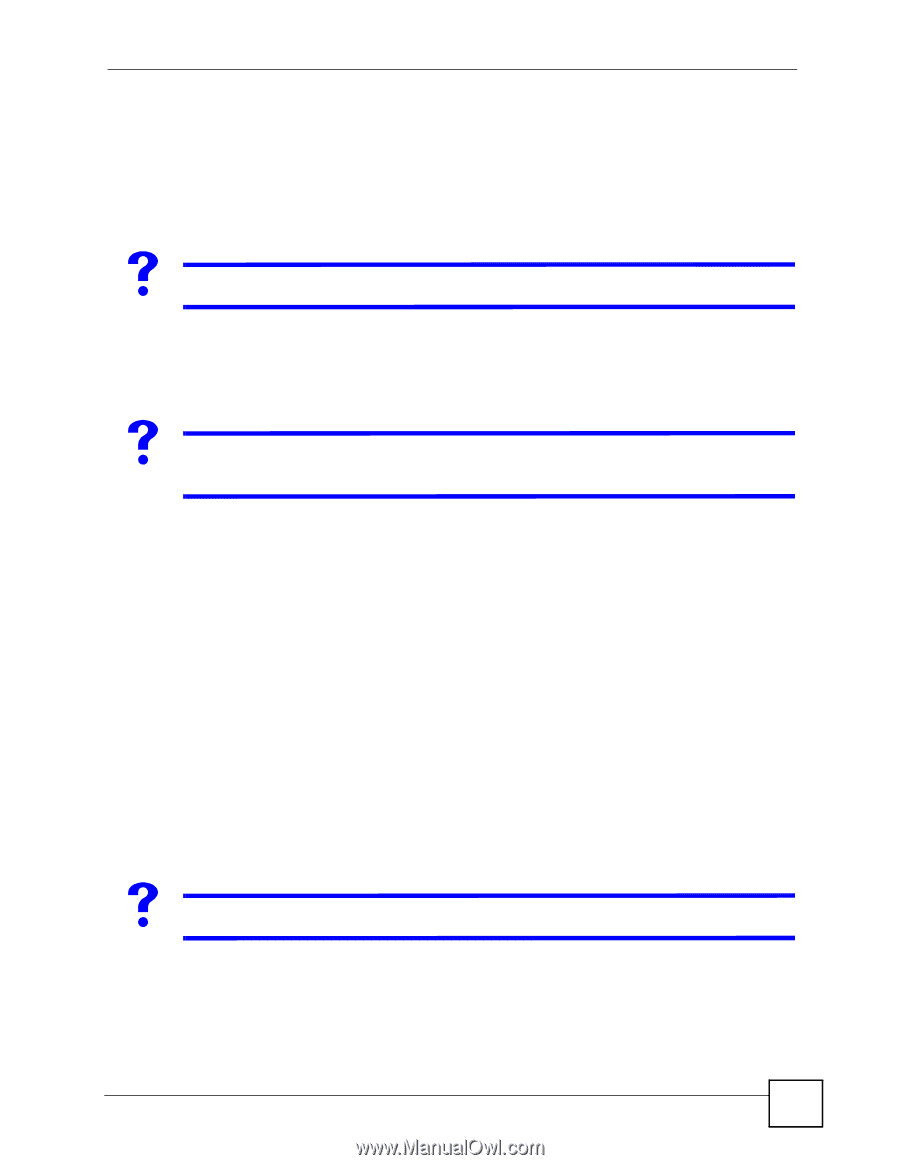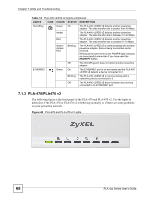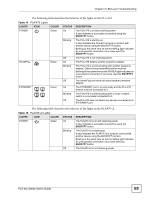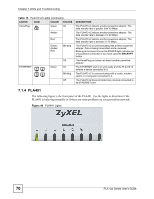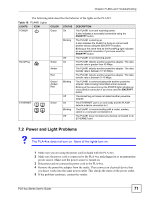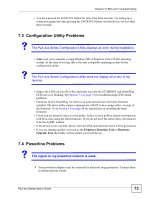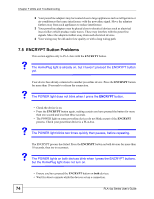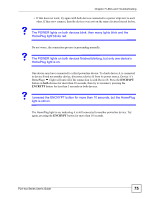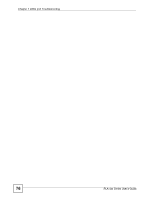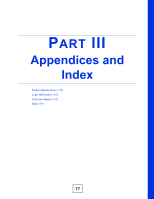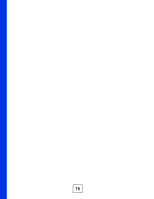ZyXEL PLA-470 User Guide - Page 73
Configuration Utility Problems, 7.4 Powerline Problems
 |
View all ZyXEL PLA-470 manuals
Add to My Manuals
Save this manual to your list of manuals |
Page 73 highlights
Chapter 7 LEDs and Troubleshooting • You have pressed the ENCRYPT button for more than three seconds. Try setting up a connection again, this time pressing the ENCRYPT buttons on both devices for less than three seconds. 7.3 Configuration Utility Problems V The PLA-4xx Series Configuration Utility displays an error during installation. • Make sure your computer is using Windows XP or Windows Vista (32-bit) operating system. At the time of writing, this is the only compatible operating system for the configuration utility. V The PLA-4xx Series Configuration Utility does not display all or any of my devices. • Inspect the LEDs on your PLA-4xx and make sure that the ETHERNET and HomePlug LEDs are on or blinking. See Section 7.2 on page 71 for troubleshooting LED related problems. • Check all ZyxEL HomePlug AV devices on your network have the latest firmware installed. The latest utility cannot communicate with PLA-4xxs using earlier versions of the firmware. Go to Section 5.4 on page 48 for instructions on installing the latest firmware. • Check you are using the latest version utility. Earlier version utilities cannot communicate with PLA-4xxs using the latest firmware. If you do not have the latest utility, download it from the ZyXEL website. • If the device is not a ZyXEL device, then the DAK and Network Name will be greyed out. • If you are running another tool such as the Firmware Detection Tool or Firmware Upgrade Tool, the Utility will not detect your local device. 7.4 Powerline Problems V The signal on my powerline network is weak. 1 Your powerline adapters may be connected to electrical surge protectors. Connect them to standard power outlets. PLA-4xx Series User's Guide 73