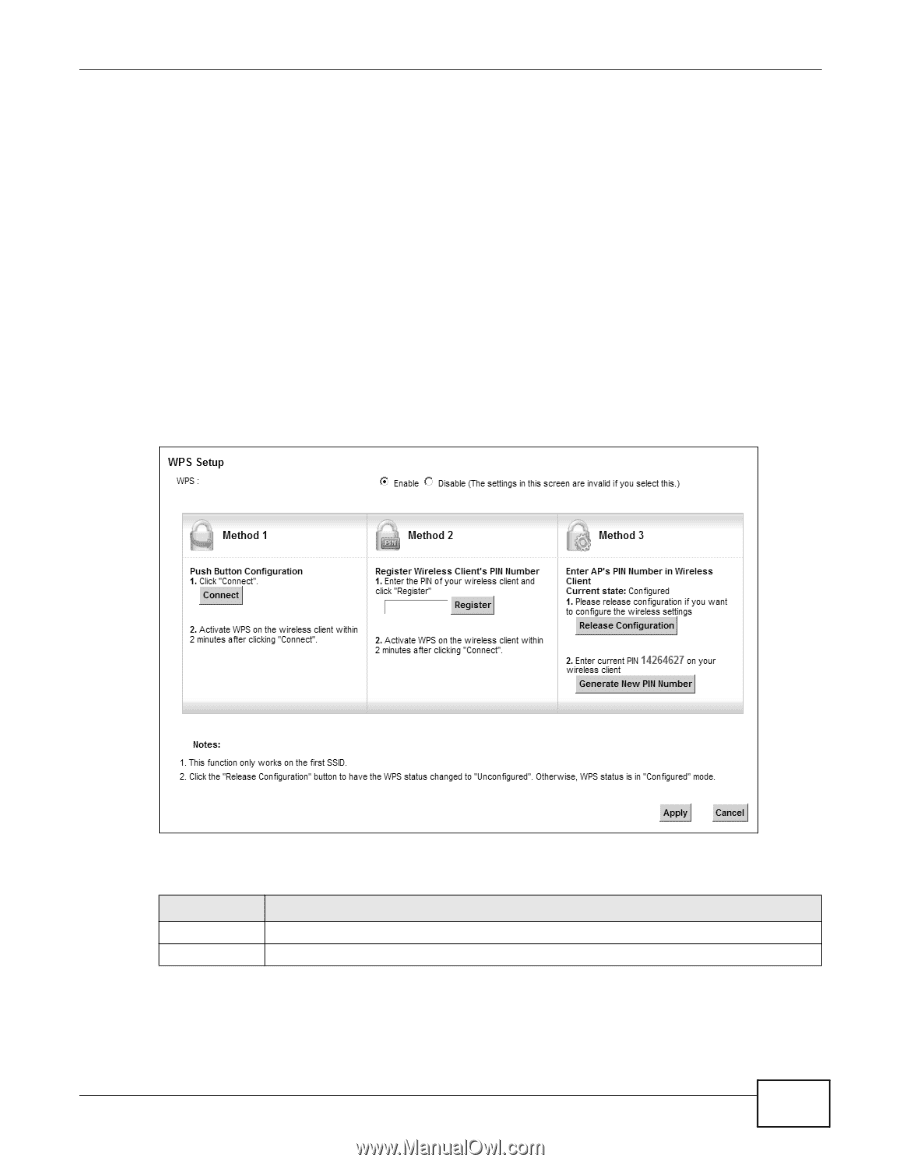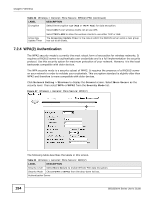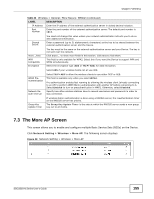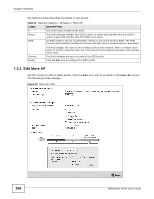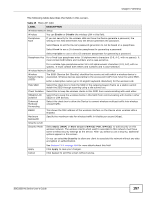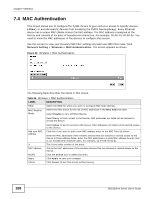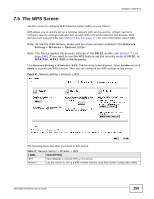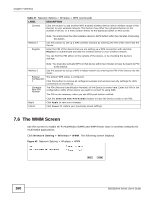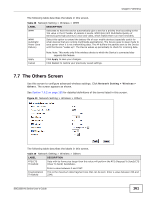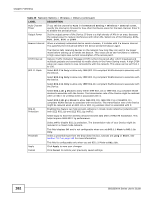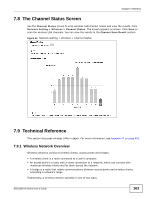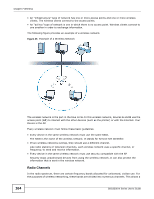ZyXEL SBG3300-N000 User Guide - Page 159
The WPS Screen
 |
View all ZyXEL SBG3300-N000 manuals
Add to My Manuals
Save this manual to your list of manuals |
Page 159 highlights
Chapter 7 Wireless 7.5 The WPS Screen Use this screen to configure WiFi Protected Setup (WPS) on your Device. WPS allows you to quickly set up a wireless network with strong security, without having to configure security settings manually. Set up each WPS connection between two devices. Both devices must support WPS. See Section 7.9.8.3 on page 171 for more information about WPS. Note: To use the WPS feature, make sure you have wireless enabled in the Network Setting > Wireless > General screen. Note: The Device applies the security settings of the SSID1 profile (see Section 7.2 on page 148). If you want to use the WPS feature set the security mode of SSID1 to WPA-PSK, WPA2-PSK or No Security. Click Network Setting > Wireless > WPS. The following screen displays. Select Enable and click Apply to activate the WPS function. Then you can configure the WPS settings in this screen. Figure 41 Network Setting > Wireless > WPS The following table describes the labels in this screen. Table 27 Network Setting > Wireless > WPS LABEL DESCRIPTION WPS Select Enable to activate WPS on the Device. Method 1 Use this section to set up a WPS wireless network using Push Button Configuration (PBC). SBG3300-N Series User's Guide 159