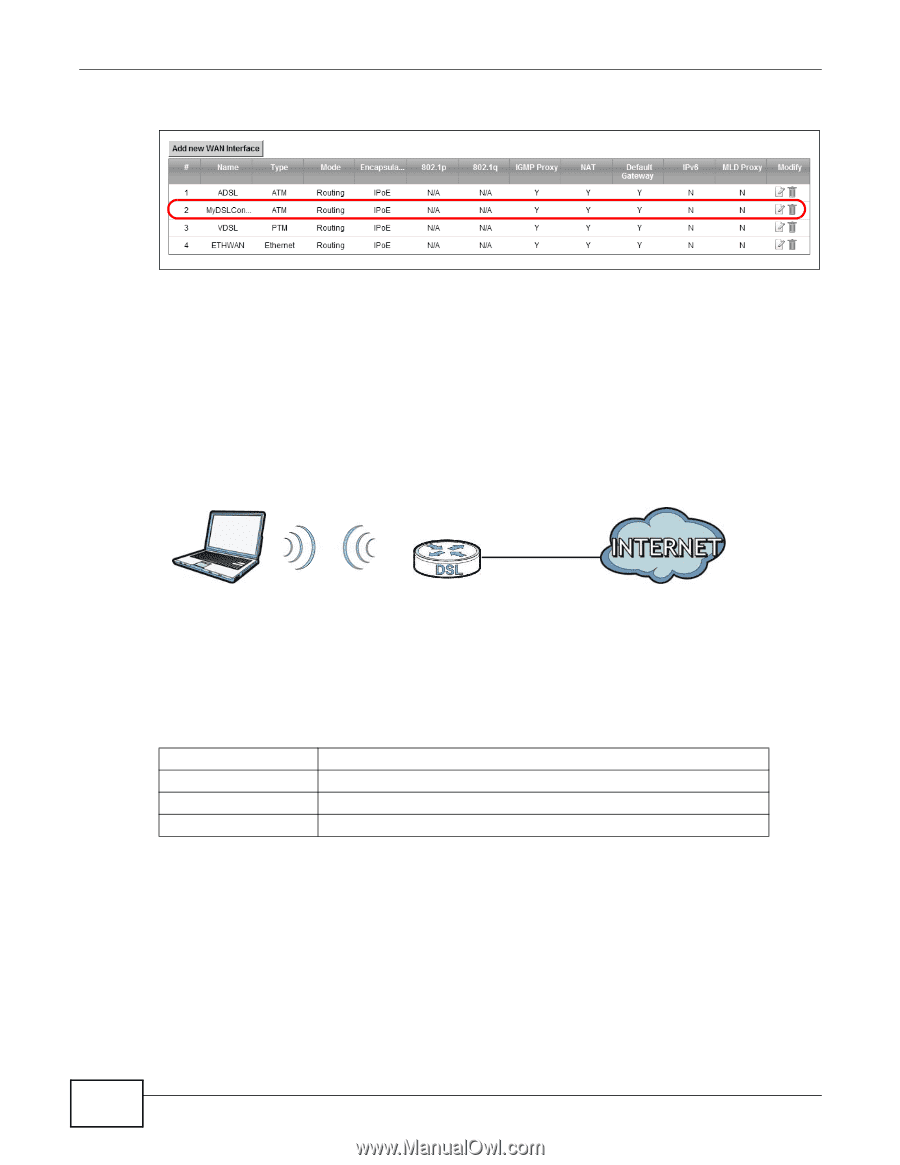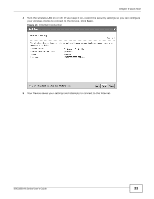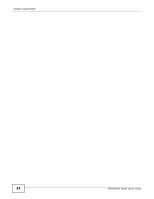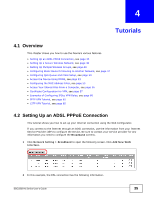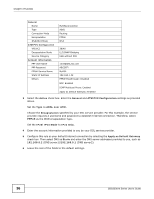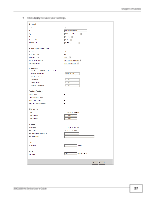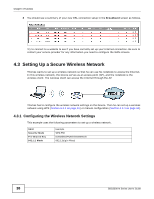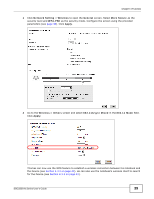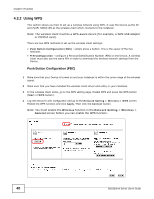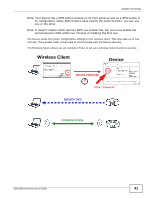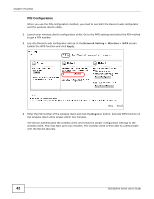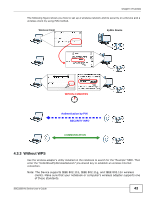ZyXEL SBG3300-N000 User Guide - Page 38
Setting Up a Secure Wireless Network
 |
View all ZyXEL SBG3300-N000 manuals
Add to My Manuals
Save this manual to your list of manuals |
Page 38 highlights
Chapter 4 Tutorials 8 You should see a summary of your new DSL connection setup in the Broadband screen as follows. Try to connect to a website to see if you have correctly set up your Internet connection. Be sure to contact your service provider for any information you need to configure the WAN screens. 4.3 Setting Up a Secure Wireless Network Thomas wants to set up a wireless network so that he can use his notebook to access the Internet. In this wireless network, the Device serves as an access point (AP), and the notebook is the wireless client. The wireless client can access the Internet through the AP. Thomas has to configure the wireless network settings on the Device. Then he can set up a wireless network using WPS (Section 4.3.2 on page 40) or manual configuration (Section 4.3.3 on page 43). 4.3.1 Configuring the Wireless Network Settings This example uses the following parameters to set up a wireless network. SSID Security Mode Pre-Shared Key 802.11 Mode Example WPA-PSK DoNotStealMyWirelessNetwork 802.11b/g/n Mixed 38 SBG3300-N Series User's Guide