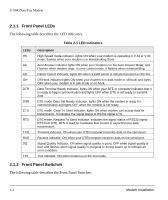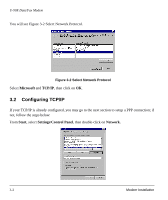ZyXEL U-90E User Guide - Page 31
Connecting the Modem, Modem Configuration
 |
View all ZyXEL U-90E manuals
Add to My Manuals
Save this manual to your list of manuals |
Page 31 highlights
U-90E Data/Fax Modem • Telephone line from your telephone company (dial-up or leased line). • Data and fax communication software. 2.4 Connecting the Modem Connect the power plug from the adapter to the power jack and plug the other end into an electrical outlet. When you connect your modem to the power line, make sure you only use the power adapter that is supplied with this unit. Use of another adapter may not allow your modem to operate and could result in serious damage to the unit. This adapter is rated for direct connection to an AC power outlet. Turn off the power on both the computer and the modem before making connections. Then connect the modem according to the rear panel labels. Note: Before using RS-232 to connect your modem to your PC, please find the COM port on the back of your PC to determine the pin type of the required connector. 2.5 Modem Configuration There are no DIP (dual in-line package) switches or configuration settings that you need to worry about. Your modem is factory pre-set. User configurations are also conveniently stored in user selectable non-volatile memories and can be recalled as often as needed by using ATZn command. Modem Installation 2-5