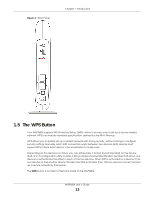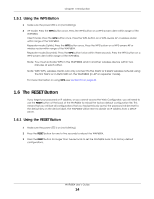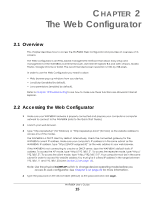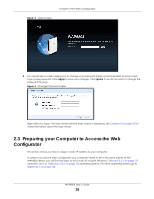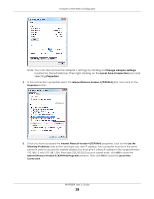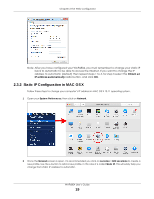ZyXEL WAP6804 User Guide - Page 18
Change adapter settings, Local Area Connection, Properties, Internet Protocol Version 4 TCP/IPv4
 |
View all ZyXEL WAP6804 manuals
Add to My Manuals
Save this manual to your list of manuals |
Page 18 highlights
Chapter 2 The Web Configurator Note: You can also access the adapter's settings by clicking on Change adapter settings located on the left side bar. Then right-clicking on the Local Area Connection icon and selecting Properties. 4 In the connection's properties select the Internet Protocol Version 4 (TCP/IPv4) item, then click on the Properties button. 5 Once you have accessed the Internet Protocol Version 4 (TCP/IPv4) properties, click on the Use the following IP address radio button and type your new IP address. Your computer must be in the same subnet in order to access this website address.You must give it a fixed IP address in the range between 192.168.1.3 and 192.168.1.254. Then type 255.255.255.0 as your subnet mask, click OK to close the Internet Protocol Version 4 (TCP/IPv4) Properties window. Then click OK to close the Local Area Connection WAP6804 User's Guide 18