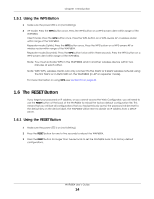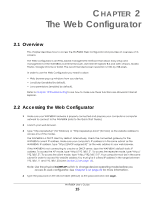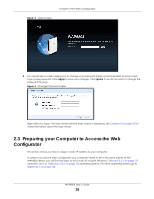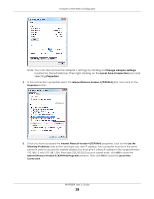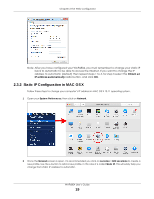ZyXEL WAP6804 User Guide - Page 19
Static IP Configuration in MAC OS X, Obtain an, IP address automatically
 |
View all ZyXEL WAP6804 manuals
Add to My Manuals
Save this manual to your list of manuals |
Page 19 highlights
Chapter 2 The Web Configurator Note: After you have configured your WAP6804, you must remember to change your static IP back to automatic to be able to access the Internet. If you want to change the IP address to automatic (default) then repeat steps 1 to 4, for step 5 select the Obtain an IP address automatically radio button, and click OK. 2.3.2 Static IP Configuration in MAC OS X Follow these steps to change your computer's IP address in MAC OS X 10.11 operating system. 1 Open your System Preferences, then click on Network. 2 Once the Network screen is open, it is recommended you click on Location > Edit Locations to create a new profile. Use the + button to add a new profile, in this case it is called Static IP. This will easily help you change from static IP address to automatic. WAP6804 User's Guide 19