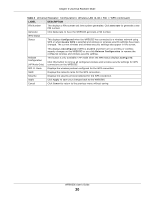ZyXEL WRE6505 User Guide - Page 22
What You Need to Know, 4.3.1 Setting your WRE6505 to AP Mode, 4.3.2 Configuring your WLAN
 |
View all ZyXEL WRE6505 manuals
Add to My Manuals
Save this manual to your list of manuals |
Page 22 highlights
Chapter 4 Access Point Mode 4.3 What You Need to Know With the exception of the System Mode other configuration screens in Access Point mode are similar to the ones in Universal Repeater mode. See Chapter 2 on page 13 of this User's Guide. 4.3.1 Setting your WRE6505 to AP Mode By default, AP mode in the WRE6505 is not configured with a static IP address. To setup your WRE6505 in AP mode for the first time, the directly-connected router must have the DHCP server function enabled. 1 To use your WRE6505 as an access point, set the mode switch to AP mode. See Section 2.1.1.1 on page 14. 2 Connect one end of an Ethernet cable to the Ethernet port on the WRE6505 and the other end to your router. 3 Connect your computer to your network, make sure both the WRE6505 and computer are under the same subnet. 4 Open a web browser window and type "http://zyxelsetup" in the web address. The login screen displays. 5 Enter "1234" (default) as the password and click Login. 6 Type a new password and retype it to confirm, then click Apply. Otherwise, click Ignore. The WRE6505 Web Configurator displays, which allows you to configure the AP mode. 4.3.2 Configuring your WLAN, LAN and Maintenance Settings • See Chapter 9 on page 53 and Chapter 10 on page 63 for information on the configuring your wireless network and LAN settings. • See Chapter 11 on page 65 for information on configuring your Maintenance settings. 4.4 AP Mode Status Screen Click to open the Status screen. WRE6505 User's Guide 22