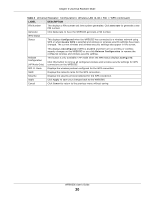ZyXEL WRE6505 User Guide - Page 23
Table 5, DESCRIPTION, LABEL, Access Point Mode, WRE6505 User's Guide
 |
View all ZyXEL WRE6505 manuals
Add to My Manuals
Save this manual to your list of manuals |
Page 23 highlights
Chapter 4 Access Point Mode Figure 10 Status Screen: Access Point Mode The following table describes the icons shown in the Status screen. Table 5 Status Screen Icon Key: Access Point Mode ICON DESCRIPTION Click this icon to view copyright and a link for related product information. Click this icon to open the wizard. See Chapter 6 on page 29. Select a number of seconds or None from the drop-down list box to refresh all screen statistics automatically at the end of every time interval or to not refresh the screen statistics. Click this button to refresh the status screen statistics. Click this icon to see the Status page. The information in this screen depends on the device mode you select. Click this icon to see the Configuration navigation menu. Click this icon to see the Maintenance navigation menu. The following table describes the labels shown in the Status screen. Table 6 Status Screen: Access Point Mode LABEL DESCRIPTION Logout Click this at any time to exit the Web Configurator. Device Information Model Number This is the WRE6505's model name. Firmware Version This is the firmware version and the date created. Sys OP Mode This is the device mode (Section 2.1.1 on page 13) to which the WRE6505 is set - Access Point Mode. LAN Information MAC Address This shows the LAN Ethernet adapter MAC Address of your device. IP Address This shows the LAN port's IP address. WRE6505 User's Guide 23