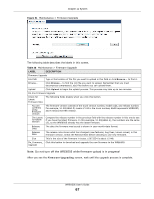ZyXEL WRE6505 User Guide - Page 66
System Password Screen, 11.5 Firmware Upgrade Screen
 |
View all ZyXEL WRE6505 manuals
Add to My Manuals
Save this manual to your list of manuals |
Page 66 highlights
Chapter 11 System The following table describes the labels in this menu. Table 26 Maintenance > General LABEL DESCRIPTION System Name Type the name used to designate the system. Domain Name Type the domain name used to designate the system. Apply Cancel 11.4 System Password Screen Use this screen to set the web configurator password. Click Maintenance > System. The following screen displays. Figure 50 Maintenance > Password The following table describes the labels in this screen. Table 27 Maintenance > System > Password LABEL DESCRIPTION Old Password Type the default password or the existing password you use to access the system in this field. New Password Type your new system password (up to 30 characters). Note that as you type a password, the screen displays an asterisk (*) for each character you type. Retype to Confirm Type the new password again in this field. Apply Click Apply to save your changes back to the WRE6505. Reset Click Reset to begin configuring this screen afresh. Cancel 11.5 Firmware Upgrade Screen Find firmware at www.zyxel.com in a file that (usually) uses the system model name with a "*.bin" extension, e.g., "WRE6505.bin". The upload process uses HTTP (Hypertext Transfer Protocol) and may take up to two minutes. After a successful upload, the system will reboot. Click Maintenance > Firmware Upgrade. Follow the instructions in this screen to upload firmware to your WRE6505. WRE6505 User's Guide 66