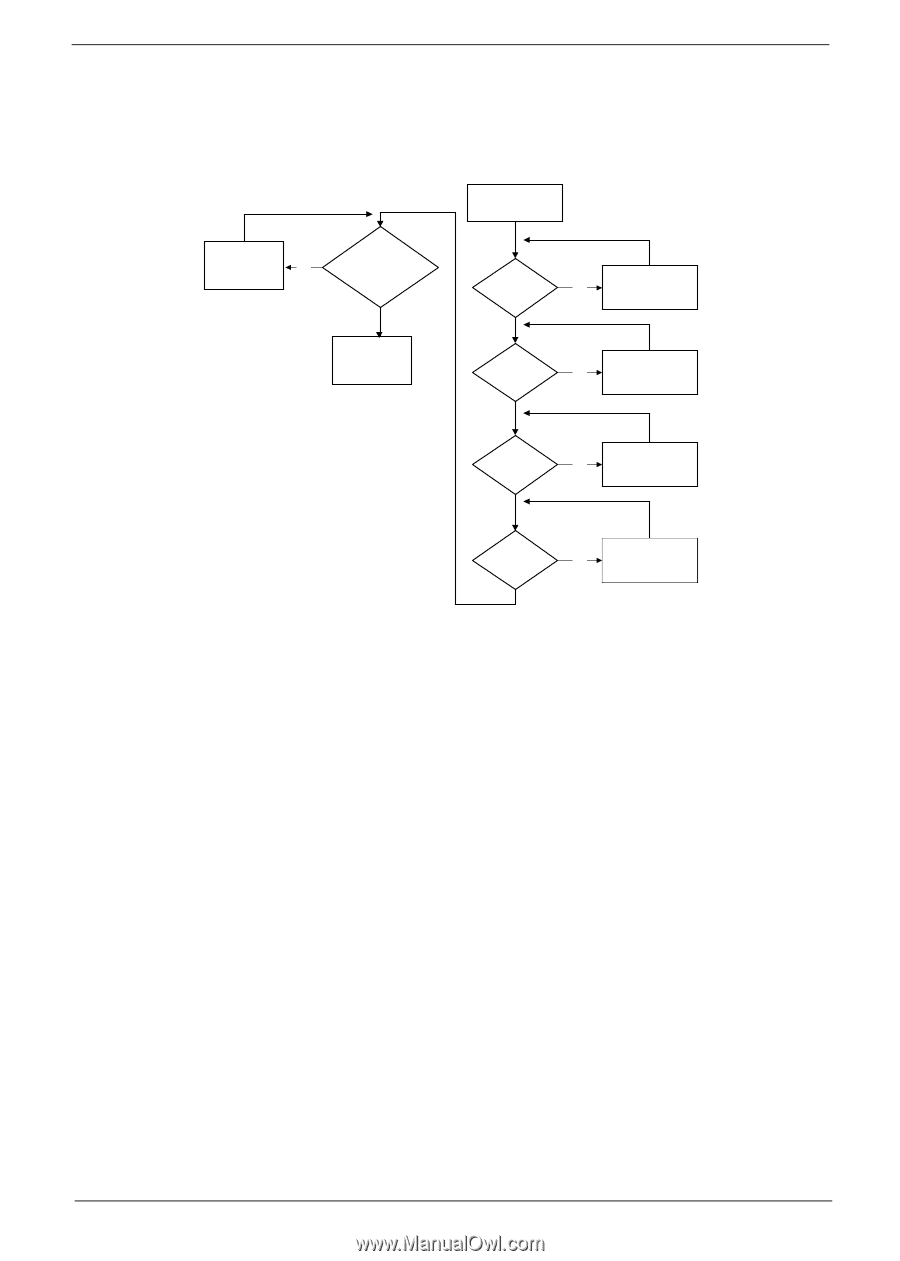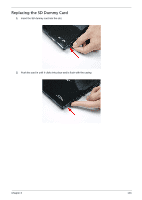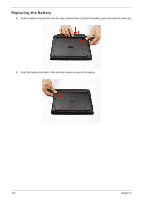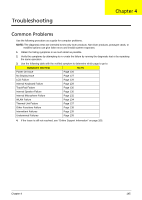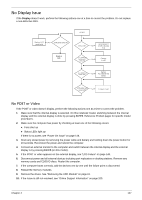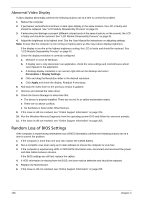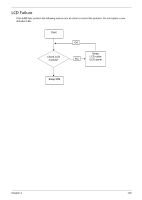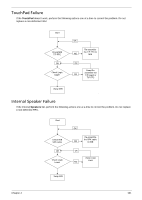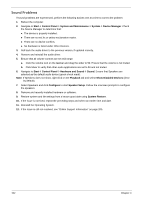eMachines 355 eMachines 355 Netbook Series Service Guide - Page 155
No Display Issue, No POST or Video - ram
 |
View all eMachines 355 manuals
Add to My Manuals
Save this manual to your list of manuals |
Page 155 highlights
No Display Issue 0 If the Display doesn't work, perform the following actions one at a time to correct the problem. Do not replace a non-defective FRU. Replace LCD No panel/cable LCD panel/cable ok? Replace M/B START Power On? go to no power No trouble shooting step Ext. DDRRAM module well No connected? Connect it well Replace Ext. DDRRAM module OK? No Ext. DDR RAM module LCD cable well connected? No Connect it well No POST or Video 0 If the POST or video doesn't display, perform the following actions one at a time to correct the problem. 1. Make sure that the internal display is selected. On this notebook model, switching between the internal display and the external display is done by pressing Fn+F5. Reference Product pages for specific model procedures. 2. Make sure the computer has power by checking at least one of the following occurs: Fans start up Status LEDs light up If there is no power, see "Power On Issue" on page 146. 3. Drain any stored power by removing the power cable and battery and holding down the power button for 10 seconds. Reconnect the power and reboot the computer. 4. Connect an external monitor to the computer and switch between the internal display and the external display is by pressing Fn+F5 (on this model). 5. If the POST or video appears on the external display, see "LCD Failure" on page 149. 6. Disconnect power and all external devices including port replicators or docking stations. Remove any memory cards and CD/DVD discs. Restart the computer. 7. If the computer boots correctly, add the devices one by one until the failure point is discovered. 8. Reseat the memory modules. 9. Remove the drives. See "Removing the HDD Module" on page 61. 10. If the Issue is still not resolved, see "Online Support Information" on page 205. Chapter 4 147