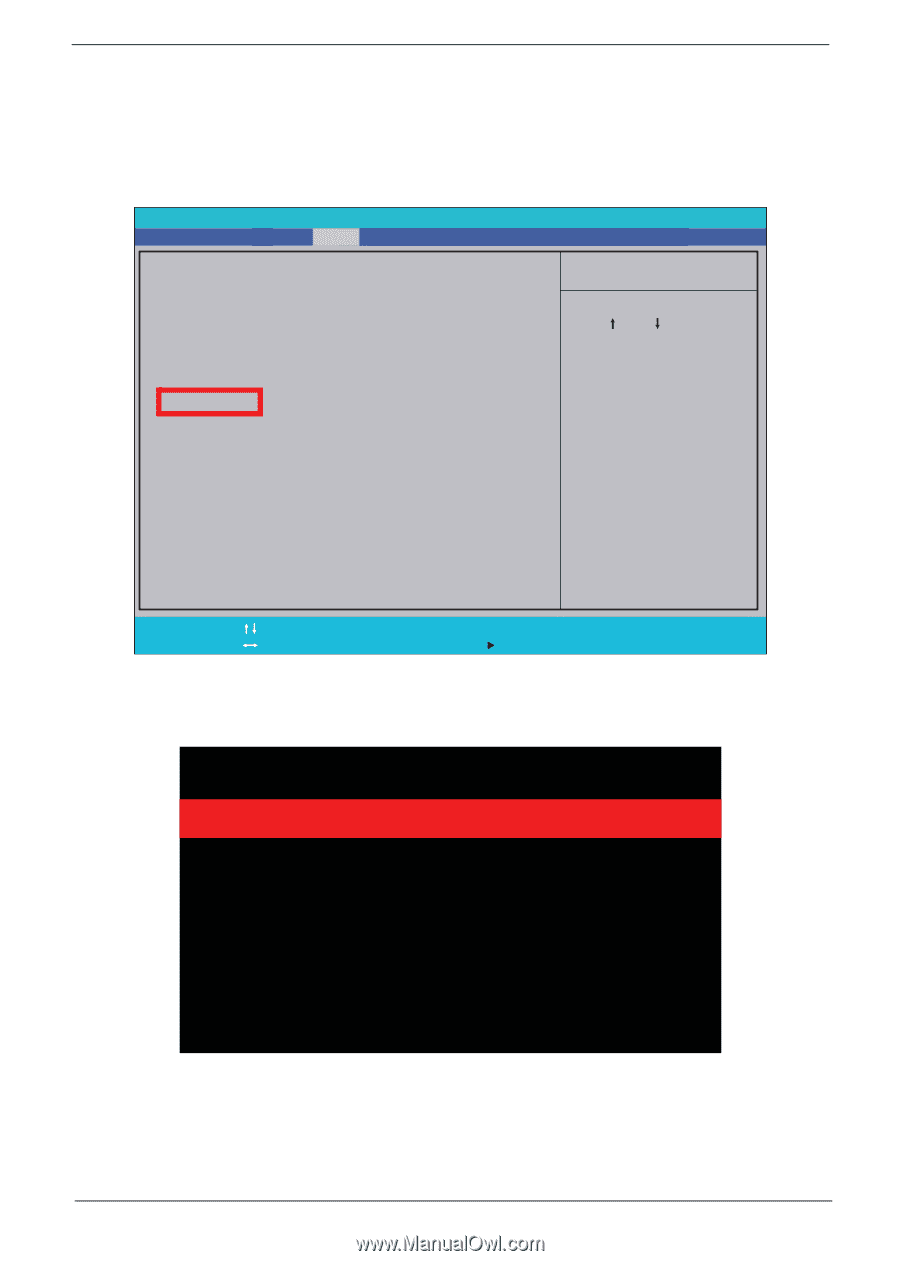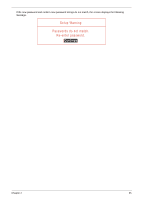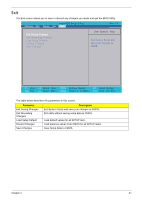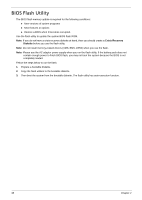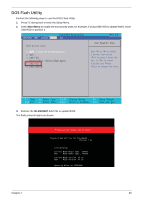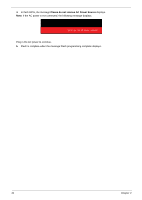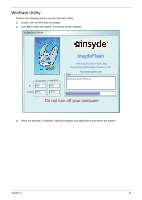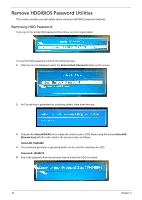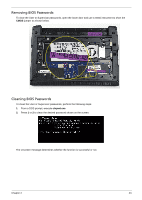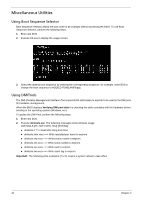eMachines 355 eMachines 355 Netbook Series Service Guide - Page 47
DOS Flash Utility, Boot Menu, IFLASH.BAT
 |
View all eMachines 355 manuals
Add to My Manuals
Save this manual to your list of manuals |
Page 47 highlights
DOS Flash Utility 0 Perform the following steps to use the DOS Flash Utility: 1. Press F2 during boot to enter the Setup Menu. 2. Select Boot Menu to modify the boot priority order, for example, if using USB HDD to Update BIOS, move USB HDD to position 1. InsydeH20 Setup Utility Information Main Security Boot Exit Rev. 3.5 Boot priority order: Item Specific Help 1. IDE0 : Hitachi HTS545025B9A300 2. IDE1 : 3. USB FDD : 4. Network Boot : Atheros Boot Agent 5. USB HDD : 6. USB CDROM : Use < > or < > to select a device, then press to move it down the list, or to move it up the list. Press to escape the menu F1 Help ESC Exit S e l e c t I t e m F 5 / F 6 C h a n g e Va l u e s F9 Setup Default Select Menu Enter Select SubMenu F10 Save and Exit 3. Execute the IFLASH.BAT batch file to update BIOS. The flash process begins as shown. Please do not remove the AC power! Insyde Flash Utility for InsydeH20 Version 1.3u Initializing Current BIOS Model name : NAVD0 New BIOS Model name : NAVD0 Current BIOS version: V1.01 New BIOS version: V1.02 Updating Block at FFE53000 Chapter 2 39