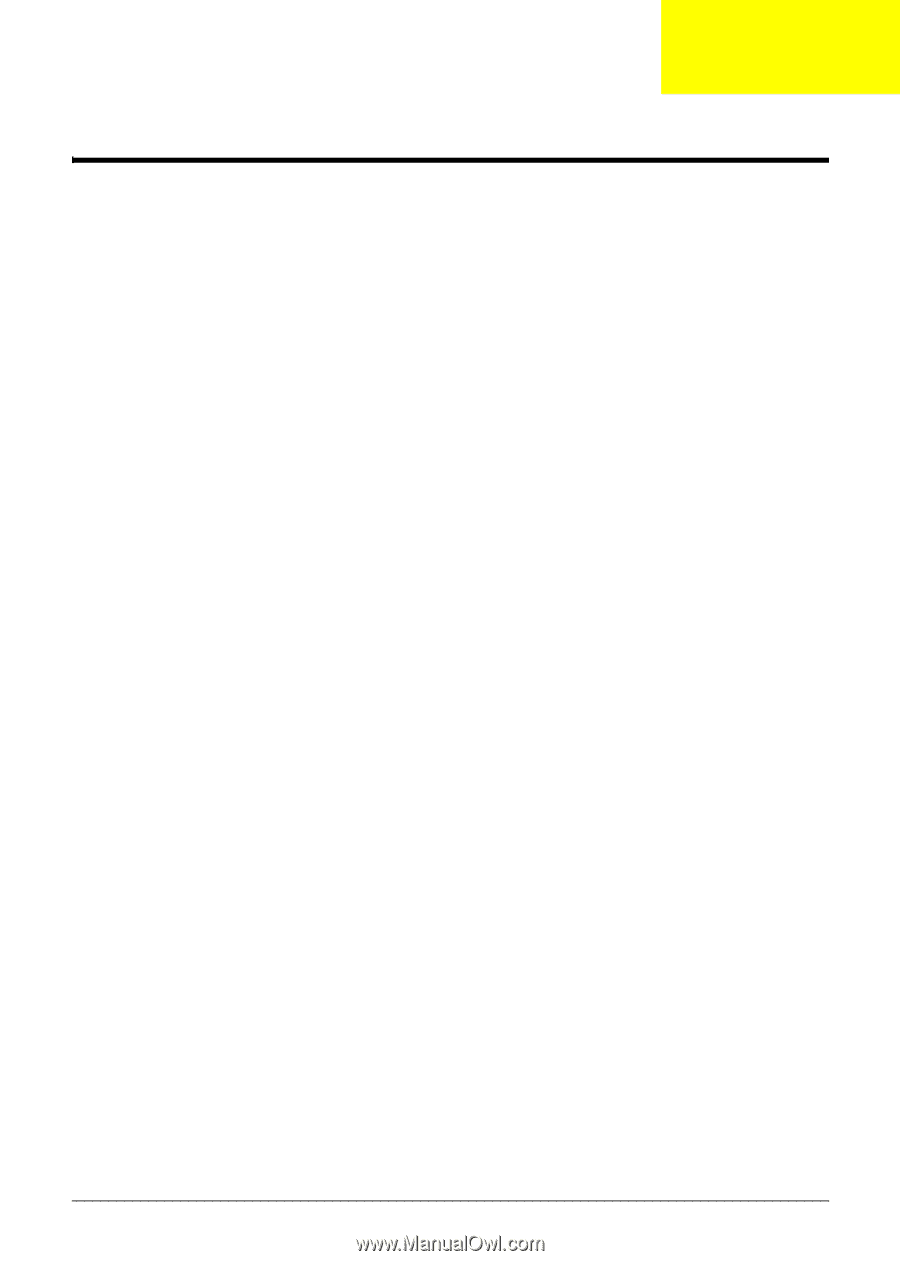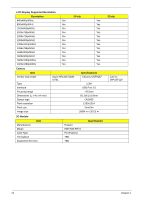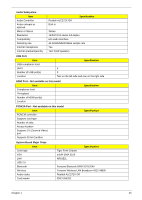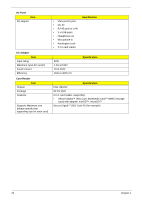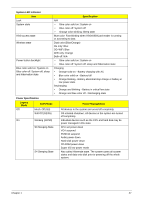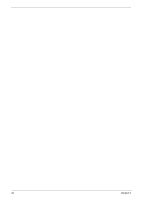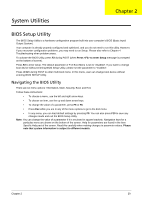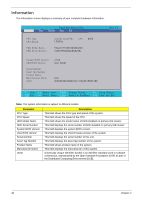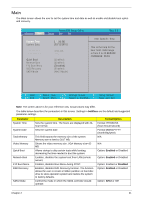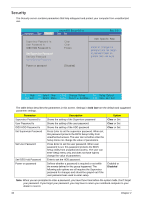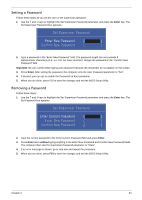eMachines 355 eMachines 355 Netbook Series Service Guide - Page 37
System Utilities, BIOS Setup Utility, Navigating the BIOS Utility,
 |
View all eMachines 355 manuals
Add to My Manuals
Save this manual to your list of manuals |
Page 37 highlights
System Utilities Chapter 2 BIOS Setup Utility 0 The BIOS Setup Utility is a hardware configuration program built into your computer's BIOS (Basic Input/ Output System). Your computer is already properly configured and optimized, and you do not need to run this utility. However, if you encounter configuration problems, you may need to run Setup. Please also refer to Chapter 4 Troubleshooting when problem arises. To activate the BIOS Utility, press F2 during POST (when Press to enter Setup message is prompted on the bottom of screen). Press F2 to enter setup. The default parameter of F12 Boot Menu is set to "disabled". If you want to change boot device without entering BIOS Setup Utility, please set the parameter to "enabled". Press during POST to enter multi-boot menu. In this menu, user can change boot device without entering BIOS SETUP Utility. Navigating the BIOS Utility 0 There are six menu options: Information, Main, Security, Boot, and Exit. Follow these instructions: • To choose a menu, use the left and right arrow keys. • To choose an item, use the up and down arrow keys. • To change the value of a parameter, press F5 or F6. • Press Esc while you are in any of the menu options to go to the Exit menu. • In any menu, you can load default settings by pressing F9. You can also press F10 to save any changes made and exit the BIOS Setup Utility. Note: You can change the value of a parameter if it is enclosed in square brackets. Navigation keys for a particular menu are shown on the bottom of the screen. Help for parameters are found in the Item Specific Help part of the screen. Read this carefully when making changes to parameter values. Please note that system information is subject to different models. Chapter 2 29