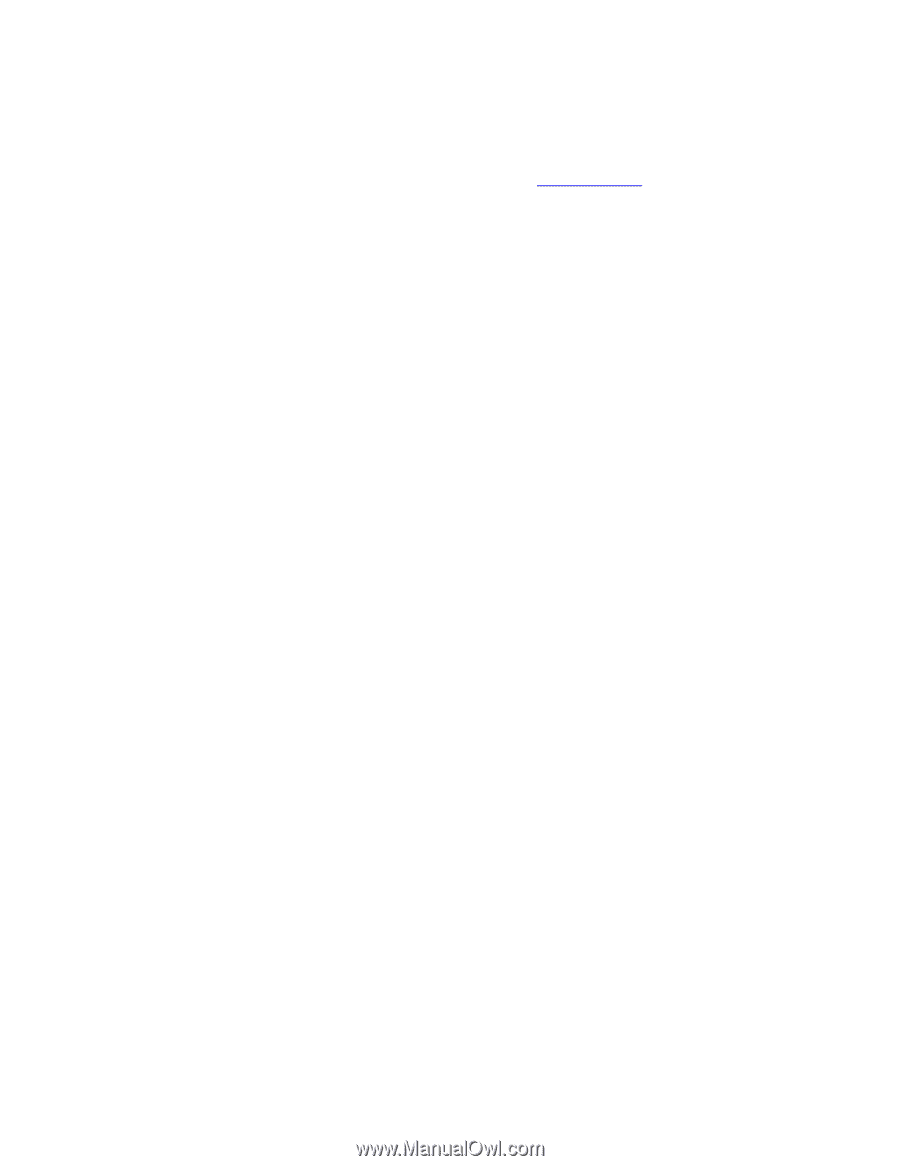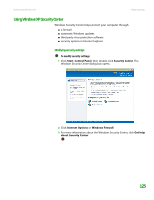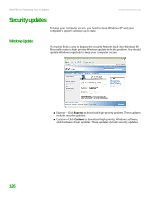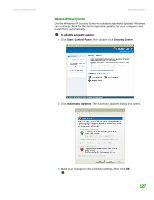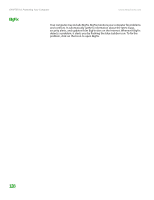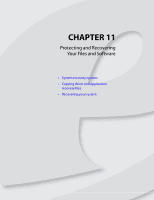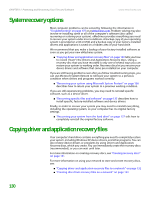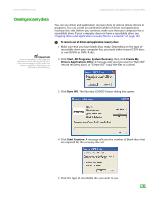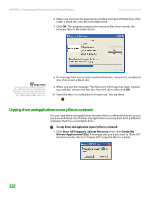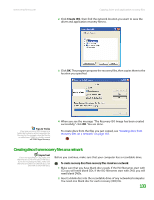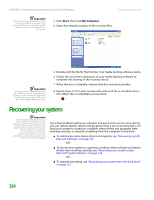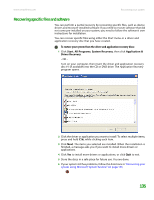eMachines T6410 NG3 Hardware Reference - Page 137
System recovery options, Copying driver and application recovery files - drivers xp
 |
View all eMachines T6410 manuals
Add to My Manuals
Save this manual to your list of manuals |
Page 137 highlights
CHAPTER 11: Protecting and Recovering Your Files and Software www.emachines.com System recovery options Most computer problems can be solved by following the information in "Troubleshooting" on page 175 or at eMachines.com. Problem-solving may also involve re-installing some or all of the computer's software (also called recovering or restoring your system). eMachines provides everything you need to recover your system under most conditions. A backup copy of your operating system is provided on a CD or DVD, and a backup copy of your factory-installed drivers and applications is saved on a hidden area of your hard drive. We recommend that you make a backup of your factory-installed software as soon as you get your new eMachines system. ■ "Copying driver and application recovery files" on page 130 tells you how to record ("burn") the Drivers and Applications Recovery discs. Using a recovery disc that you have recorded is only one of several ways you can restore your system to working order. Recovery discs let you recover your device drivers and software that came pre-installed on your computer. If you are still having problems even after you follow troubleshooting steps, you can use Microsoft System Restore to roll back your system to a previous condition when drivers and programs worked correctly. ■ "Recovering your system using Microsoft System Restore" on page 136 describes how to return your system to a previous working condition. If you are still experiencing problems, you may need to reinstall specific software, such as a device driver. ■ "Recovering specific files and software" on page 135 describes how to install specific, factory-installed software and device drivers. Finally, in order to recover your system you may need to reinstall everything, including the operating system, so your computer has its original factory settings. ■ "Recovering your system from the hard drive" on page 137 tells how to completely reinstall the original factory software. Copying driver and application recovery files Your computer's hard drive contains everything you need to completely restore your system, including Windows XP, device drivers, and other programs. You can also restore device drivers or programs by using Drivers and Applications Recovery discs, which you create. You can immediately create the recovery discs (recommended), or you can wait until later. For more information on creating recovery discs, see "Creating recovery discs" on page 131. For more information on using your network to store and create recovery discs, see: ■ "Copying driver and application recovery files to a network" on page 132 ■ "Creating discs from recovery files on a network" on page 133 130