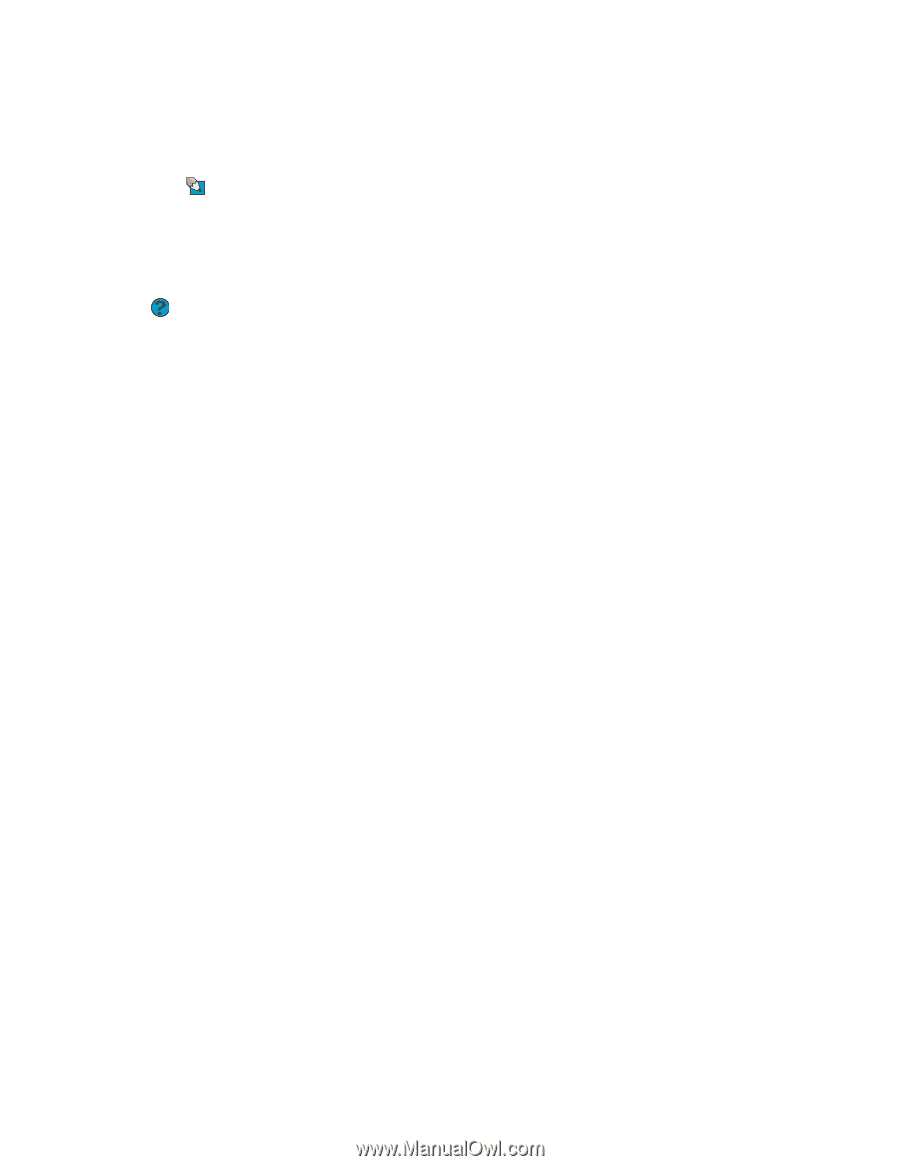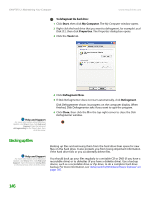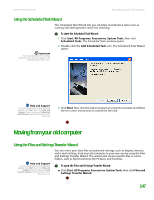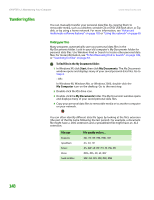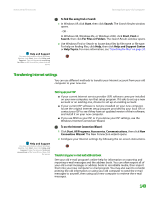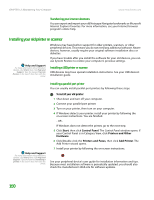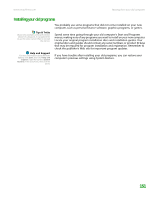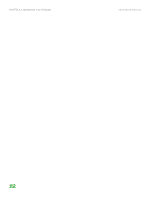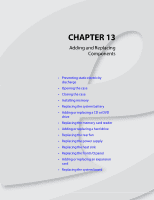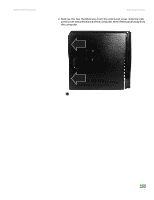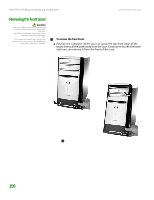eMachines T6410 NG3 Hardware Reference - Page 158
Installing your old programs, Tips & Tricks, Help and Support
 |
View all eMachines T6410 manuals
Add to My Manuals
Save this manual to your list of manuals |
Page 158 highlights
www.emachines.com Moving from your old computer Installing your old programs Tips & Tricks If your new computer comes with a newer version of a program, it is usually better to use the newer version than to reinstall the old one. Help and Support For more information about Windows Update, click Start, then click Help and Support. Type the keyword System Restore in the Search box, then click the arrow. You probably use some programs that did not come installed on your new computer, such as personal finance software, graphics programs, or games. Spend some time going through your old computer's Start and Programs menus, making note of any programs you want to install on your new computer. Locate your original program installation discs and installation guides. Your original discs and guides should contain any serial numbers or product ID keys that may be required for program installation and registration. Remember to check the publisher's Web site for important program updates. If you have trouble after installing your old programs, you can restore your computer's previous settings using System Restore. 151