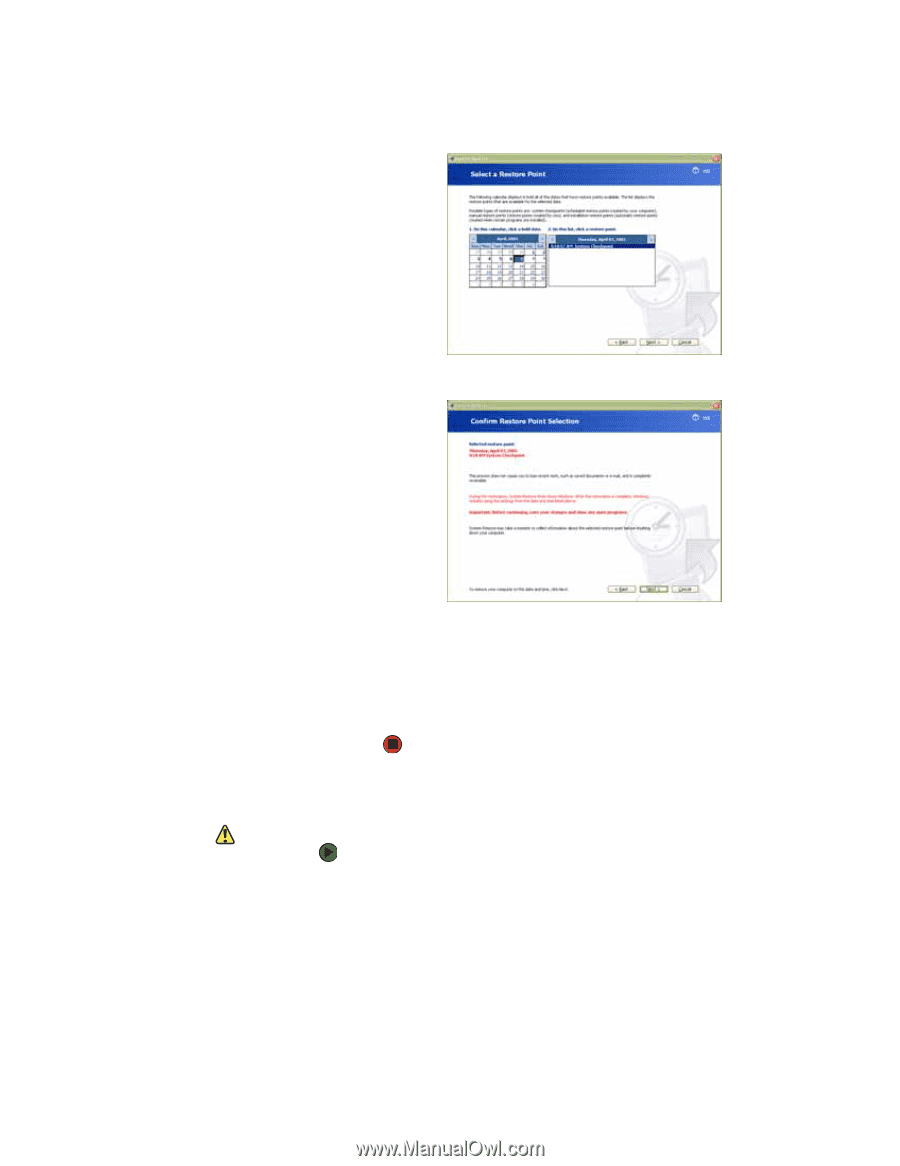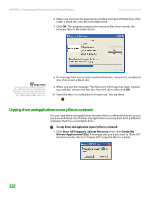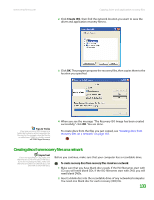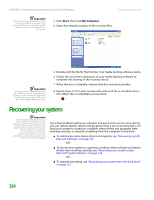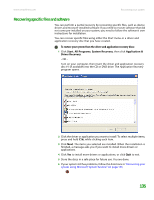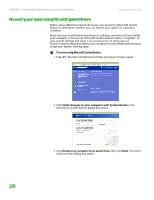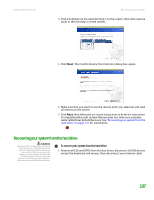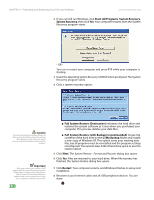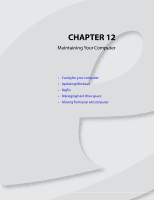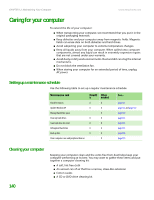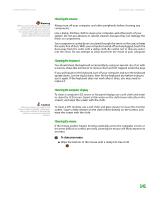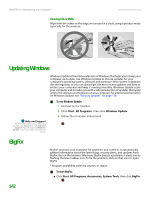eMachines T6410 NG3 Hardware Reference - Page 144
Recovering your system from the hard drive
 |
View all eMachines T6410 manuals
Add to My Manuals
Save this manual to your list of manuals |
Page 144 highlights
www.emachines.com Recovering your system 4 Click a bold date on the calendar (Step 1 on the screen), then click a restore point in the list (Step 2 on the screen). 5 Click Next. The Confirm Restore Point Selection dialog box opens. 6 Make sure that you want to use the restore point you selected, and read all notices on the screen. 7 Click Next, then follow the on-screen instructions to finish the restoration. If completing Microsoft System Restore does not solve your problem, restart eMachines System Recovery. See "Recovering your system from the hard drive" on page 137 for instructions. Recovering your system from the hard drive Caution Because of virus and spyware activity on the Internet, you should disconnect all Internet connections before recovering your system. After you recover your system, you can reinstall antivirus and firewall software, then re-enable the Internet connection to update antivirus definitions and install Windows Updates. To recover your system from the hard drive: 1 Remove all CDs and DVDs from the disc drives, disconnect all USB devices except the keyboard and mouse, then disconnect your Internet cable. 137