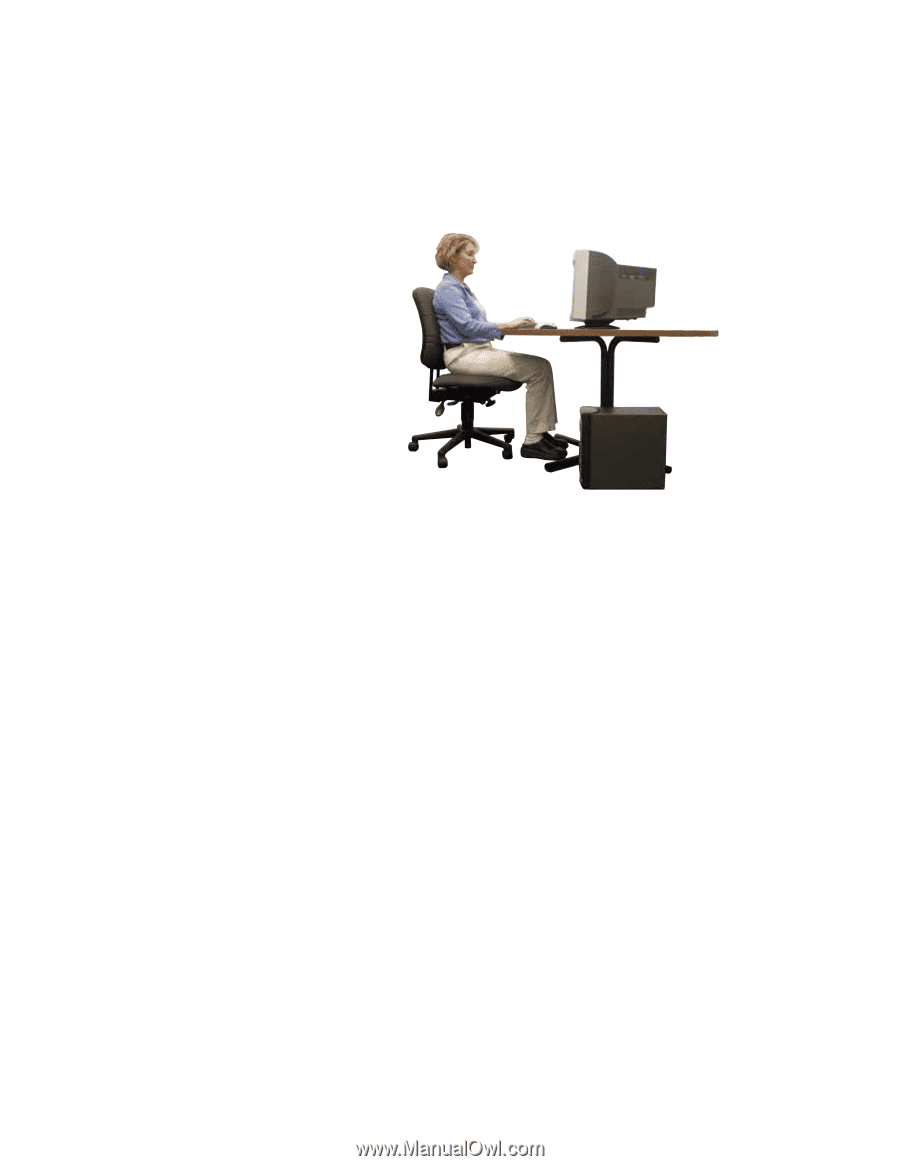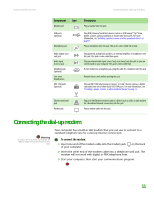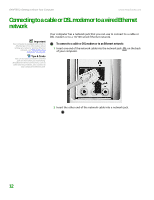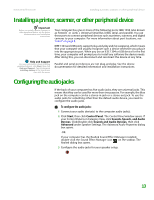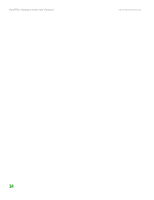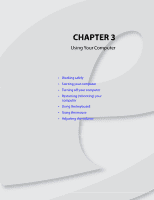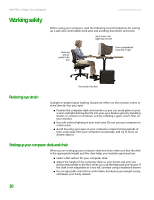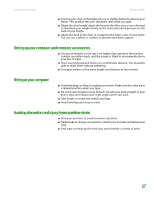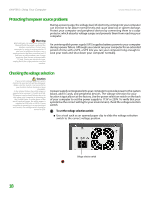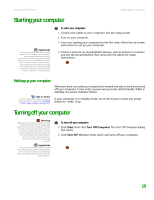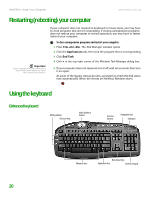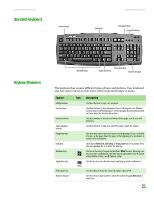eMachines T6410 NG3 Hardware Reference - Page 23
Working safely, Reducing eye strain, Setting up your computer desk and chair
 |
View all eMachines T6410 manuals
Add to My Manuals
Save this manual to your list of manuals |
Page 23 highlights
CHAPTER 3: Using Your Computer www.emachines.com Working safely Before using your computer, read the following recommendations for setting up a safe and comfortable work area and avoiding discomfort and strain. Top of screen is not higher than eye level Hands and arms are parallel to the floor Screen is perpendicular to your line of sight Feet are flat on the floor Reducing eye strain Sunlight or bright indoor lighting should not reflect on the monitor screen or shine directly into your eyes. ■ Position the computer desk and monitor so you can avoid glare on your screen and light shining directly into your eyes. Reduce glare by installing shades or curtains on windows, and by installing a glare screen filter on your monitor. ■ Use soft, indirect lighting in your work area. Do not use your computer in a dark room. ■ Avoid focusing your eyes on your computer screen for long periods of time. Look away from your computer occasionally, and try to focus on distant objects. Setting up your computer desk and chair When you are setting up your computer desk and chair, make sure that the desk is the appropriate height and the chair helps you maintain good posture. ■ Select a flat surface for your computer desk. ■ Adjust the height of the computer desk so your hands and arms are positioned parallel to the floor when you use the keyboard and mouse. If the desk is not adjustable or is too tall, consider using a keyboard drawer. ■ Use an adjustable chair that is comfortable, distributes your weight evenly, and keeps your body relaxed. 16