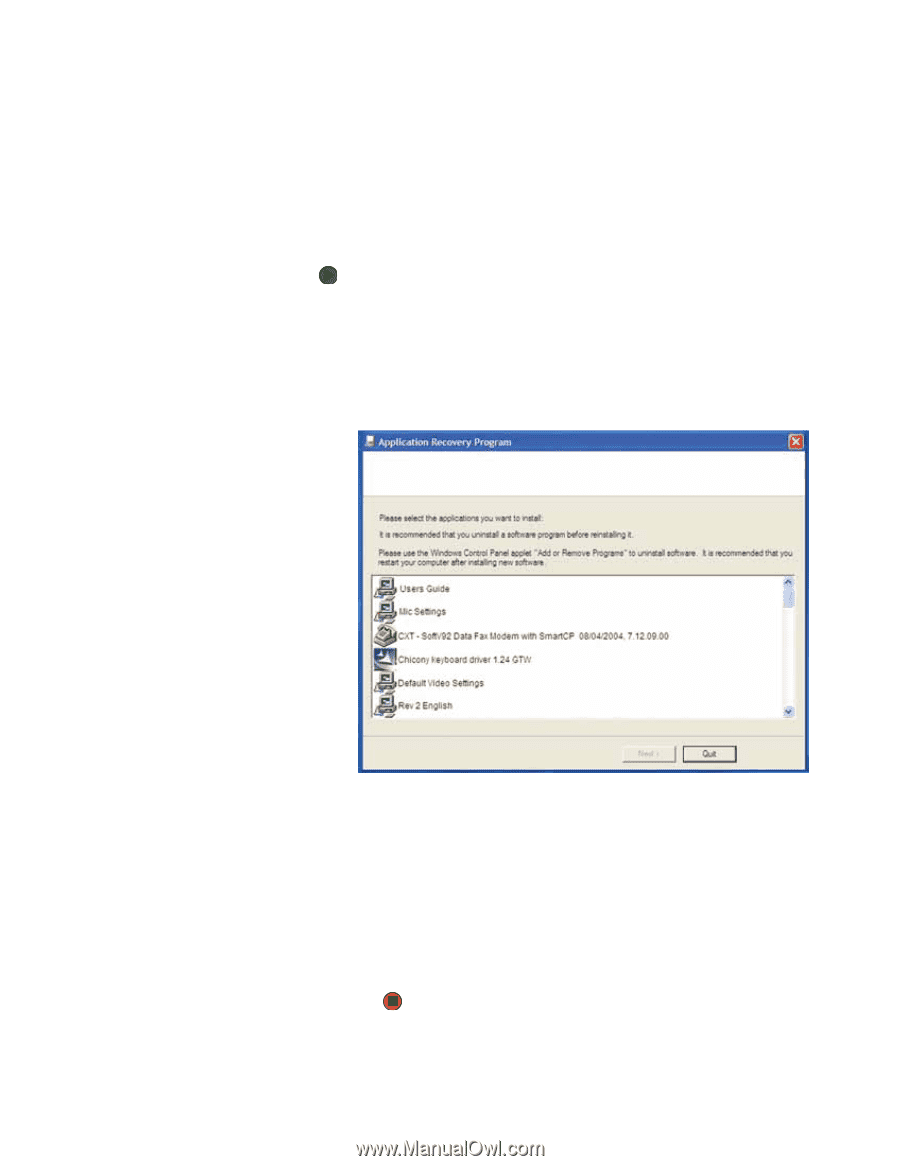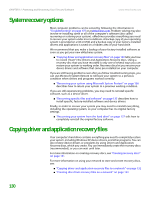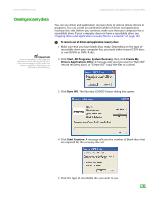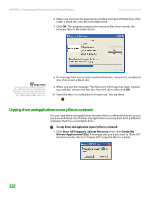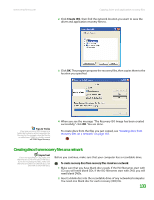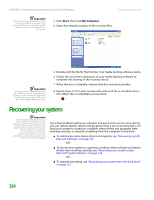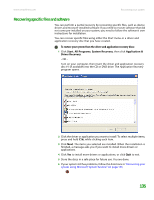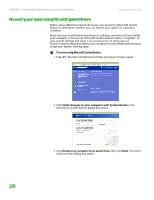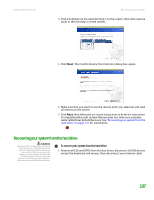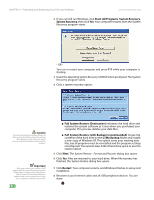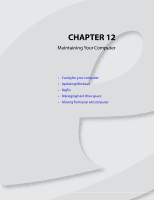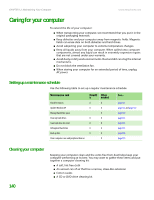eMachines T6410 NG3 Hardware Reference - Page 142
Recovering specific files and software
 |
View all eMachines T6410 manuals
Add to My Manuals
Save this manual to your list of manuals |
Page 142 highlights
www.emachines.com Recovering your system Recovering specific files and software You can perform a partial recovery by recovering specific files, such as device drivers and most pre-installed software. If you need to recover software that did not come pre-installed on your system, you need to follow the software's own instructions for installation. You can recover specific files using either the Start menu or a driver and application recovery disc that you have created. To restore your system from the driver and application recovery discs: 1 Click Start, All Programs, System Recovery, then click Application & Driver Recovery. - OR - Turn on your computer, then insert the driver and application recovery disc #1 (if available) into the CD or DVD drive. The Application Recovery program opens. 2 Click the driver or application you want to install. To select multiple items, press and hold CTRL while clicking each item. 3 Click Next. The items you selected are installed. When the installation is finished, a message asks you if you want to install more drivers or applications. 4 Click Yes to install more drivers or applications, or click Quit to exit. 5 Store the discs in a safe place for future use. You are done. 6 If your system still has problems, follow the directions in "Recovering your system using Microsoft System Restore" on page 136. 135