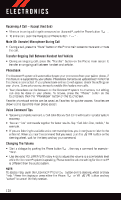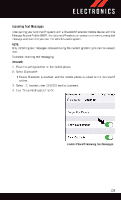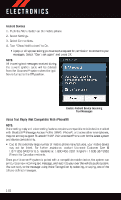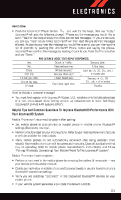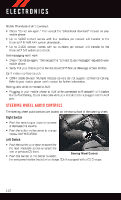2015 Dodge Durango User Guide - Page 139
2015 Dodge Durango Manual
Page 139 highlights
ELECTRONICS Complete The Android Pairing Procedure: 1. Confirm the passkey shown on the mobile phone matches the passkey shown on the Uconnect system then accept the Bluetooth® pairing request. NOTE: Some mobile phones require the PIN to be entered manually, enter the PIN number shown on the Uconnect® screen. Select The Android Mobile Phone's Priority Level When the pairing process has successfully completed, the system will prompt you to choose whether or not this is your favorite Pairing Request mobile phone. Selecting "Yes" will make this mobile phone the highest priority. This mobile phone will take precedence over other paired mobile phones within range and will connect to the Uconnect system automatically when entering the vehicle. Only one mobile phone and/or one Bluetooth audio device can be connected to the Uconnect® system at a time. If "No" is selected, simply select "Uconnect" from the mobile phone/audio device Bluetooth screen, and the Uconnect system will reconnect to the Bluetooth device. You are now ready to make hands-free calls. Press the Uconnect® "Phone" button on your steering wheel to begin. NOTE: Refer to UconnectPhone.com website for additional information on mobile phone pairing and for a list of compatible phones. Making A Phone Call • Push the Uconnect® Phone button . • Say "dial" then the number (or "call" then the name as listed in your phone; see Phonebook) after the BEEP. NOTE: You can also initiate a call by using the touchscreen on the Uconnect® Phone main screen. Common Phone Commands (Examples) • "Call John Smith" • "Call John Smith mobile" • "Dial 1 248 555 1212" • "Redial" 137