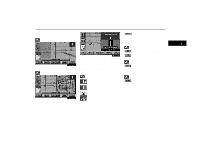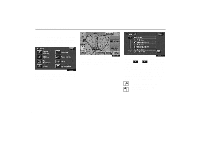2003 Lexus GX 470 Navigation Manual 2 - Page 45
2003 Lexus GX 470 Manual
Page 45 highlights
Route Preview To review the route to the current position in fast-forward mode To indicate the current position Current Position Display 1UE058 1UE059 Touch the "Edit" switch, the Edit route preview screen appears. To next POI: Preview the Next POI To next : Preview the Next destination Delete: To delete the POI icon. Select POI: To select the POI icon. Touch the "OK" switch after the selection. The current vehicle position mark appears in the center of the map screen. You can return to this map screen showing your current position at any time from any screen by pushing the "MAP/ VOICE" button. During driving, the current vehicle position mark is fixed in the center of the screen and the map moves. If you move the map with a "one-touch" scroll (see page 51 for details), the current vehicle position mark continues to track your current location. 36