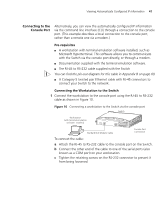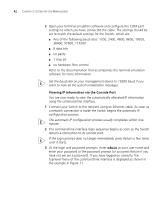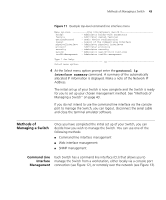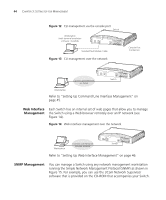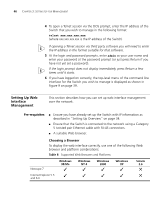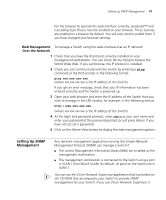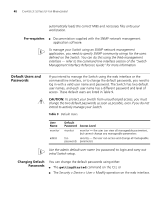3Com 3CR16708-91 Getting Started Guide - Page 46
Setting Up Web Interface Management, Pre-requisites, Choosing a Browser
 |
UPC - 662705487151
View all 3Com 3CR16708-91 manuals
Add to My Manuals
Save this manual to your list of manuals |
Page 46 highlights
46 CHAPTER 3: SETTING UP FOR MANAGEMENT 4 To open a Telnet session via the DOS prompt, enter the IP address of the Switch that you wish to manage in the following format: telnet xxx.xxx.xxx.xxx (where xxx.xxx.xxx.xxx is the IP address of the Switch) If opening a Telnet session via third party software you will need to enter the IP address in the format suitable for that software. 5 At the login and password prompts, enter admin as your user name and enter your password at the password prompt (or just press Return if you have not yet set a password). If the login prompt does not display immediately, press Return a few times until it starts. 6 If you have logged on correctly, the top-level menu of the command line interface for the Switch you wish to manage is displayed as shown in Figure 9 on page 39. Setting Up Web Interface Management This section describes how you can set up web interface management over the network. Pre-requisites ■ Ensure you have already set up the Switch with IP information as described in "Setting Up Overview" on page 34. ■ Ensure that the Switch is connected to the network using a Category 5 twisted pair Ethernet cable with RJ-45 connectors. ■ A suitable Web browser. Choosing a Browser To display the web interface correctly, use one of the following Web browser and platform combinations: Table 8 Supported Web Browsers and Platforms Netscape 7 Internet Explorer 5.5 and 6.0 Windows 98/Me ✓ ✓ Windows NT 4 ✓ ✓ Windows 2000 ✓ ✓ Windows XP ✓ ✓ Solaris 2.6 ✕ ✕