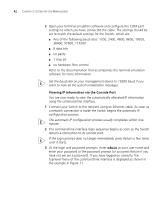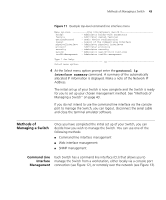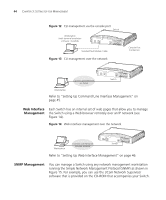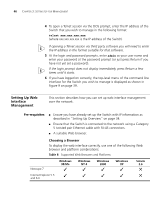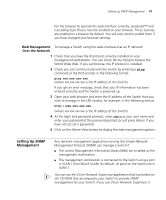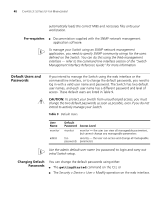3Com 3CR16708-91 Getting Started Guide - Page 47
Web Management Over the Network, Setting Up SNMP Management, Web Management, Over the Network
 |
UPC - 662705487151
View all 3Com 3CR16708-91 manuals
Add to My Manuals
Save this manual to your list of manuals |
Page 47 highlights
Setting Up SNMP Management 47 For the browser to operate the web interface correctly, JavaScript™ and Cascading Style Sheets must be enabled on your browser. These features are enabled on a browser by default. You will only need to enable them if you have changed your browser settings. Web Management To manage a Switch using the web interface over an IP network: Over the Network 1 Check that you have the IP protocol correctly installed on your management workstation. You can check this by trying to browse the World Wide Web. If you can browse, the IP protocol is installed. 2 Check you can communicate with the Switch by entering a ping command at the DOS prompt in the following format: ping xxx.xxx.xxx.xxx (where xxx.xxx.xxx.xxx is the IP address of the Switch) If you get an error message, check that your IP information has been entered correctly and the Switch is powered up. 3 Open your web browser and enter the IP address of the Switch that you wish to manage in the URL locator, for example, in the following format: http://xxx.xxx.xxx.xxx (where xxx.xxx.xxx.xxx is the IP address of the Switch) 4 At the login and password prompts, enter admin as your user name and enter your password at the password prompt (or just press Return if you have not yet set a password). 5 Click on the Device View button to display the web management options. Setting Up SNMP Management Any network management application running the Simple Network Management Protocol (SNMP) can manage a Switch if: ■ The correct Management Information Bases (MIBs) are installed on the management workstation. ■ The management workstation is connected to the Switch using a port in VLAN 1 (the Default VLAN). By default, all ports on the Switch are in VLAN 1. You can use the 3Com Network Supervisor application that is provided on the CD-ROM that accompanies your Switch to provide SNMP management for your Switch. If you use 3Com Network Supervisor it