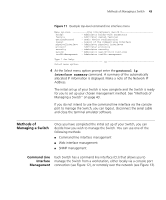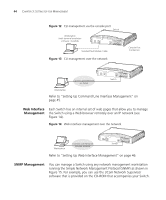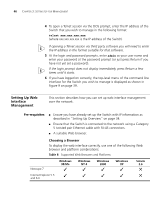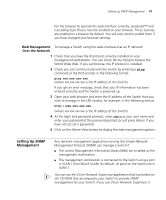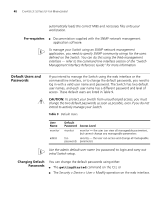3Com 3CR16708-91 Getting Started Guide - Page 48
Pre-requisites, Default Users and Passwords, Changing Default Passwords, Changing Default, Passwords
 |
UPC - 662705487151
View all 3Com 3CR16708-91 manuals
Add to My Manuals
Save this manual to your list of manuals |
Page 48 highlights
48 CHAPTER 3: SETTING UP FOR MANAGEMENT automatically loads the correct MIBs and necessary files onto your workstation. Pre-requisites ■ Documentation supplied with the SNMP network management application software. To manage your Switch using an SNMP network management application, you need to specify SNMP community strings for the users defined on the Switch. You can do this using the Web management interface - refer to the command line interface section of the "Switch Management Interface Reference Guide" for more information. Default Users and Passwords If you intend to manage the Switch using the web interface or the command line interface, or to change the default passwords, you need to log in with a valid user name and password. The Switch has two default user names, and each user name has a different password and level of access. These default users are listed in Table 9. CAUTION: To protect your Switch from unauthorized access, you must change the two default passwords as soon as possible, even if you do not intend to actively manage your Switch Table 9 Default Users User Name monitor admin Default Password Access Level monitor monitor - the user can view all manageable parameters, but cannot change any manageable parameters (no security - the user can access and change all manageable password) parameters Use the admin default user name (no password) to login and carry out initial Switch setup. Changing Default Passwords You can change the default passwords using either: ■ The gettingStarted command on the CLI, or ■ The Security > Device > User > Modify operation on the web interface.