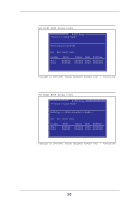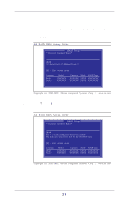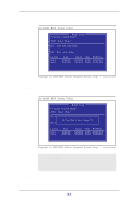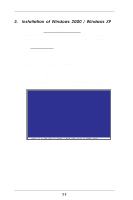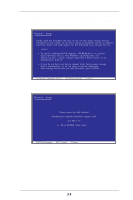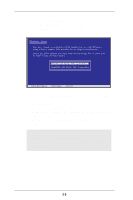ASRock 939S56-M RAID Installation Guide - Page 21
disk will be the first disk, and the next selected disk will be
 |
View all ASRock 939S56-M manuals
Add to My Manuals
Save this manual to your list of manuals |
Page 21 highlights
STEP 6: Press or to select Create options. If you select "Auto Create, the "Disk 1" will be the first disk, and "Disk 2" will be the second disk. If you select "Manual Create", the first selected disk will be the first disk, and the next selected disk will be the second disk. SiS RAID BIOS Setting Utility RAID Setup * Current Created Raid * JBOD Auto Create Manual Create: 2 [Q] : Exit current menu Location Disk 1 Disk 2 Model XXXXXX XXXXXX Capacity Mode RAID Type XXXXXX XXXX XXXXXXX XXXXXX XXXX XXXXXXX Copyright (c) 2003-2005. Silicon Integrated Systems Corp | www.sis.com STEP 7: Use < > and < > keys to select disk, and press to select disk. Disk Status SiS RAID BIOS Setting Utility RAID Setup R*ACIuDr0rent Created Raid * Block Size: 16K 32K 64K 128K 256K: 3 [Q] : Exit the menu JBOD Use to select and press to confirm TLhoecadtiisokn you seleMctofdierslt will CbeaptahceitSyOUMRCodEe disRk AID Type Pri_Master XXXXXX XXXXXX XXXX XXXXXXX Sec_Master XXXXXX XXXXXX XXXX XXXXXXX [Q] : Exit current menu Location Disk 1 Disk 2 Model XXXXXX XXXXXX Capacity Mode RAID Type XXXXXX XXXX XXXXXXX XXXXXX XXXX XXXXXXX Copyright (c) 2003-2005. Silicon Integrated Systems Corp | www.sis.com 21