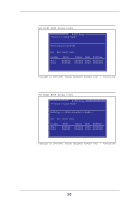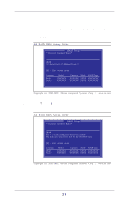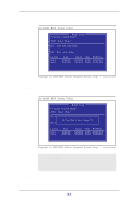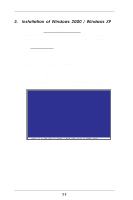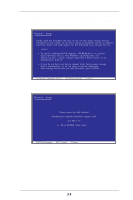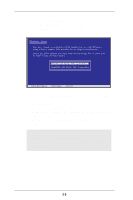ASRock 939S56-M RAID Installation Guide - Page 22
After the JBOD function is created, the original
 |
View all ASRock 939S56-M manuals
Add to My Manuals
Save this manual to your list of manuals |
Page 22 highlights
STEP 8: Press to escape the setup menu. SiS RAID BIOS Setting Utility DRAisIkDSStaettuusp * Current Created Raid * JBOD: Disk1 Disk 2 R[RA]ID: 0Enter Raid setup utility Do you want to Split the SOURCE disk data to other disks ? N [Q] : Exit tchuerremntenmu enu LLooccaattiioonn ModMelodel CapCaacpiatycity MoMdeode RARIDAITDypTeype DPirsik_M1 aster XXXXXXXXXXXX XXXXXXXXXXXXXXXXXXXXXXXXXXXXXXXXXX DSiesck_2Master XXXXXXXXXX XXXXXXXXXXXXXXXXXXXXXXXXXXXXXXXXXX The selected boot disk is marked by "*" Copyright (c) 2003-2005. Silicon Integrated Systems Corp | www.sis.com STEP 9: Then you will see the confirming message: "Do You Want to Save Changes? N" Please press and to save changes. SiS RAID BIOS Setting Utility Disk Status RAID Setup * Current Created Raid * JBOD: Disk1 Disk 2 [R] : E Do You Want To Save changes ? N [Q] : E Pri_Master Sec_Master XXXXXX XXXXXX XXXXXX XXXX XXXXXXX XXXXXX XXXX XXXXXXX Location Model Capacity Mode RAID Type Disk 1 Disk 2 XXXXXX XXXXXX XXXX XXXXXXX XXXXXX XXXXXX XXXX XXXXXXX Copyright (c) 2003-2005. Silicon Integrated Systems Corp | www.sis.com WARNING!! After the JBOD function is created, the original data in both SATA disks will be cleared. STEP 10: Once the array has been created, you will need to FDISK and format the array as if it were a new single hard drive. 22