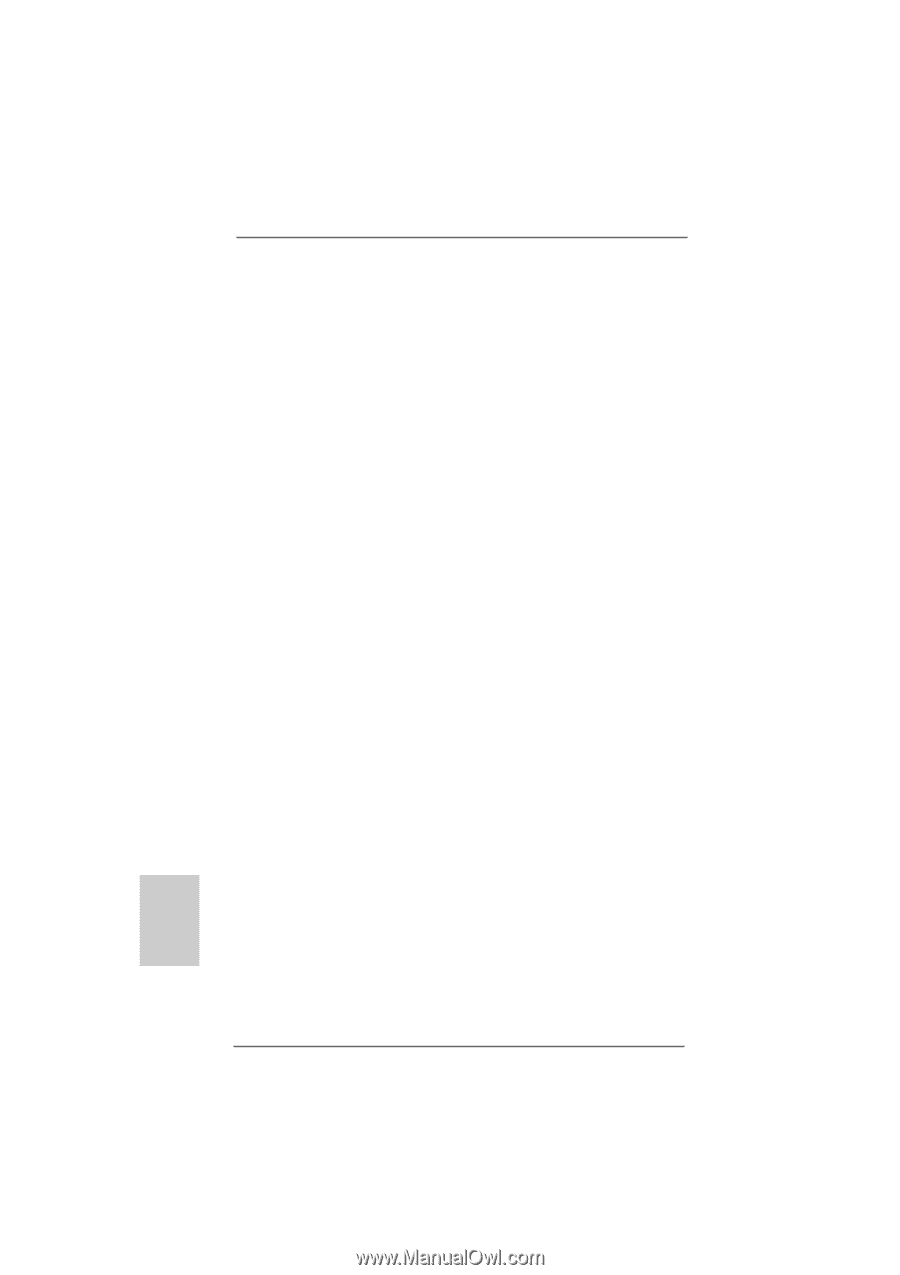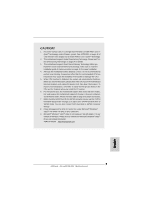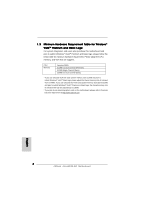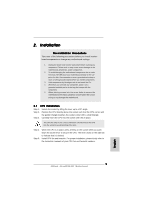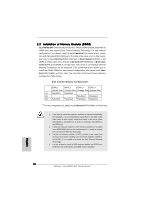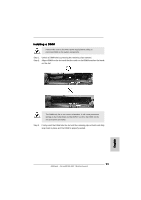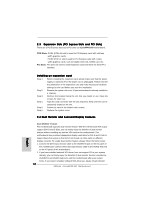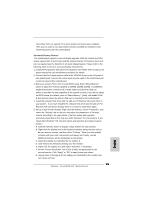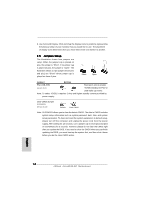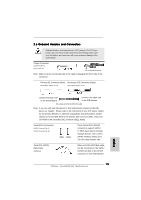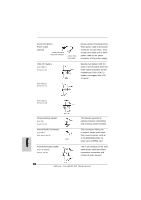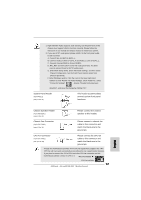ASRock ALiveNF4G-DVI Quick Installation Guide - Page 12
English, Expansion Slots PCI Express Slots and PCI Slots, Installing an expansion card, 4 Dual
 |
View all ASRock ALiveNF4G-DVI manuals
Add to My Manuals
Save this manual to your list of manuals |
Page 12 highlights
2.3 Expansion Slots (PCI Express Slots and PCI Slots) There are 2 PCI Express slots and 2 PCI slots on ALiveNF4G-DVI motherboard. PCIE Slots: PCIE1 (PCIE x16 slot) is used for PCI Express cards with x16 lane width graphics cards. PCIE2 (PCIE x1 slot) is used for PCI Express cards with x1 lane width graphics cards, such as Gigabit LAN card, SATA2 card, etc. PCI Slots: PCI slots are used to install expansion cards that have the 32-bit PCI interface. Installing an expansion card Step 1. Before installing the expansion card, please make sure that the power supply is switched off or the power cord is unplugged. Please read the documentation of the expansion card and make necessary hardware settings for the card before you start the installation. Step 2. Remove the system unit cover (if your motherboard is already installed in a chassis). Step 3. Remove the bracket facing the slot that you intend to use. Keep the screws for later use. Step 4. Align the card connector with the slot and press firmly until the card is completely seated on the slot. Step 5. Fasten the card to the chassis with screws. Step 6. Replace the system cover. 2.4 Dual Monitor and Surround Display Features Dual Monitor Feature This motherboard supports dual monitor feature. With the internal dual VGA output support (DVI-D and D-Sub), you can easily enjoy the benefits of dual monitor feature without installing any add-on VGA card to this motherboard. This motherboard also provides independent display controllers for DVI-D and D-Sub to support dual VGA output so that DVI-D and D-sub can drive same or different display contents. To enable dual monitor feature, please follow the below steps: 1. Connect the DVI-D input monitor cable to the VGA/DVI-D port on the I/O panel of this motherboard. Connect the D-Sub input monitor cable to the VGA/D-Sub port on the I/O panel of this motherboard. 2. If you have installed onboard VGA driver from our support CD to your system already, you can freely enjoy the benefits of dual monitor function provided by VGA/DVI-D and VGA/D-Sub ports with this motherboard after your system boots. If you haven't installed onboard VGA driver yet, please install onboard 12 ASRock ALiveNF4G-DVI Motherboard English