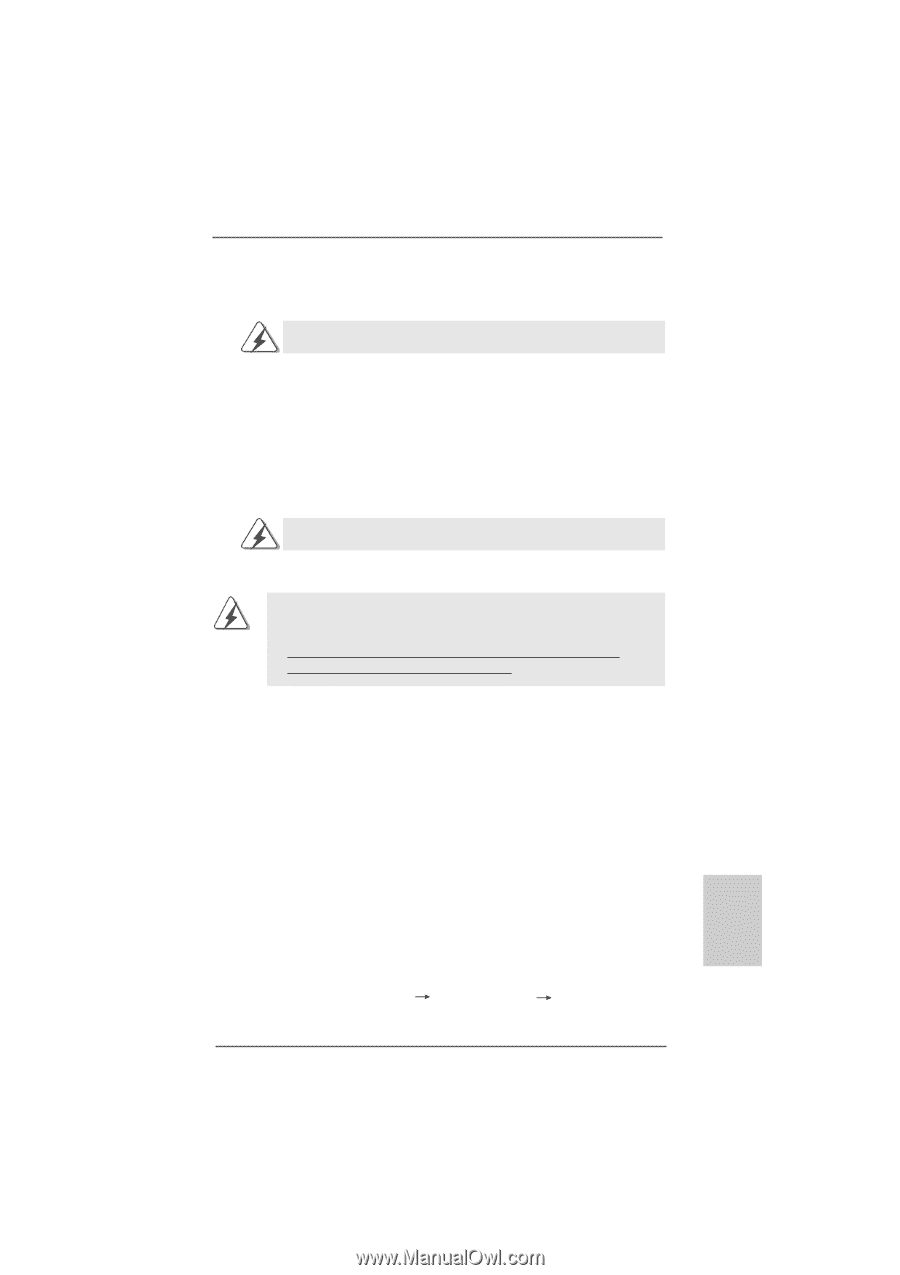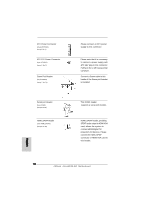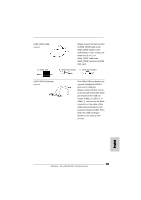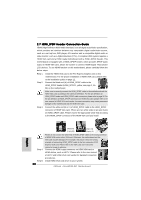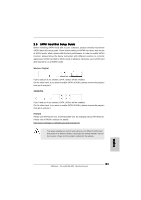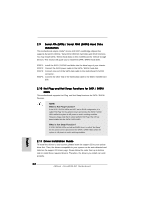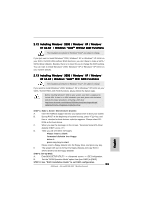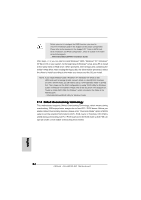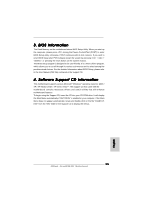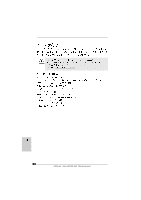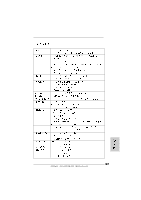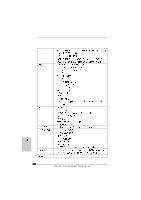ASRock ALiveNF4G-DVI Quick Installation Guide - Page 23
English, Installing Windows, Windows, XP / Windows, XP 64-bit, Windows, Vista, Without RAID - drivers download
 |
View all ASRock ALiveNF4G-DVI manuals
Add to My Manuals
Save this manual to your list of manuals |
Page 23 highlights
2.12 Installing Windows® 2000 / Windows® XP / Windows® XP 64-bit / Windows® VistaTM Without RAID Functions The installation procedures for Windows® VistaTM are subject to change. If you just want to install Windows® 2000, Windows® XP or Windows® XP 64-bit on your SATA / SATAII HDDs without RAID functions, you don't have to make a SATA / SATAII driver diskette. Besides, there is no need for you to change the BIOS setting. You can start to install Windows® 2000, Windows® XP or Windows® XP 64-bit on your system directly. 2.13 Installing Windows® 2000 / Windows® XP / Windows® XP 64-bit / Windows® VistaTM With RAID Functions The installation procedures for Windows® VistaTM are subject to change. If you want to install Windows® 2000, Windows® XP or Windows® XP 64-bit on your SATA / SATAII HDDs with RAID functions, please follow the below steps. Before installing Windows® 2000 to your system, your disk is supposed to include SP4. If there is no SP4 included in your disk, please visit the below website for proper procedures of making a SP4 disk: http://www.microsoft.com/Windows2000/downloads/servicepacks/sp4/ spdeploy.htm#the_integrated_installation_fmay STEP 1: Make a SATA / SATAII Driver Diskette. A. Insert the ASRock Support CD into your optical drive to boot your system. B. During POST at the beginning of system boot-up, press key, and then a window for boot devices selection appears. Please select CD- ROM as the boot device. C. When you see the message on the screen, "Generate Serial ATA driver diskette [YN]?", press . D. Then you will see these messages, Please insert a blank formatted diskette into floppy drive A: press any key to start Please insert a floppy diskette into the floppy drive, and press any key. E. The system will start to format the floppy diskette and copy SATA / SATAII drivers into the floppy diskette. STEP 2: Set Up BIOS. A. Enter BIOS SETUP UTILITY Advanced screen IDE Configuration. B. Set the "SATA Operation Mode" option from [non-RAID] to [RAID]. STEP 3: Use "RAID Installation Guide" to set RAID configuration. 23 ASRock ALiveNF4G-DVI Motherboard English