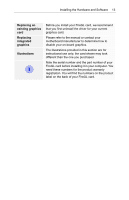ATI 100-505181 User Guide - Page 22
Insert the card into the AGP slot., more information.
 |
UPC - 899090002298
View all ATI 100-505181 manuals
Add to My Manuals
Save this manual to your list of manuals |
Page 22 highlights
18 Installing the Hardware and Software 5 Insert the card into the AGP slot. Note: The FireGL card fits in either AGP 8x or AGP 4x slots. • Locate the AGP slot. Refer to your computer's manual for more information. • If necessary, remove the metal slot cover from the AGP slot. Save the screw to secure the graphics card later. • Align the FireGL card with the AGP slot, and press it in firmly until fully seated. 1 FireGL card 2 AGP expansion slot AGP cards are designed to fit one way only. Be sure your card is properly aligned. Grasp the card by the top edge and carefully seat it into the AGP slot. Be sure the metal contacts are completely pushed into the slot.

18
Installing the Hardware and Software
Insert the card into the AGP slot.
Note:
The FireGL card fits in either AGP 8x or AGP 4x
slots.
²
Locate the AGP slot. Refer to your computer’s manual for
more information.
²
If necessary, remove the metal slot cover from the AGP slot.
Save the screw to secure the graphics card later.
²
Align the FireGL card with the AGP slot, and
press it in firmly until fully seated.
5
AGP cards are designed to fit one way only. Be sure
your card is properly aligned.
Grasp the card by the top edge and carefully seat it into
the AGP slot. Be sure the metal contacts are completely
pushed into the slot.
1
FireGL card
2
AGP expansion slot