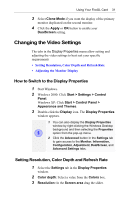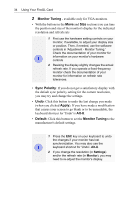ATI 100-505181 User Guide - Page 35
Changing the Video Settings, How to Switch to the Display Properties, Setting Resolution
 |
UPC - 899090002298
View all ATI 100-505181 manuals
Add to My Manuals
Save this manual to your list of manuals |
Page 35 highlights
Using Your FireGL Card 31 3 Select Clone Mode if you want the display of the primary monitor duplicated on the second monitor. 4 Click the Apply or OK button to enable your DualScreen setting. Changing the Video Settings The tabs in the Display Properties menu allow setting and adjusting the video settings to best suit your specific requirements • Setting Resolution, Color Depth and Refresh Rate • Adjusting the Monitor Display How to Switch to the Display Properties 1 Start Windows. 2 Windows 2000: Click Start > Settings > Control Panel. Windows XP: Click Start > Control Panel > Appearance and Themes. 3 Double-click the Display icon. The Display Properties window appears. 1 You can also display the Display Properties window by right-clicking the Windows Desktop background and then selecting the Properties i option from the pop-up menu. 2 Click the Advanced button in the Settings tab to gain access to the Monitor, Information, Configuration, Adjustment, DualScreen, and Advanced Settings tabs. Setting Resolution, Color Depth and Refresh Rate 1 Select the Settings tab in the Display Properties window. 2 Color depth: Select a value from the Colors box. 3 Resolution: In the Screen area drag the slider.