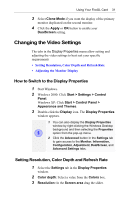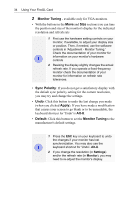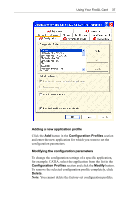ATI 100-505181 User Guide - Page 38
Monitor Tuning, Sync Polarity, Apply, Alt-U, Default
 |
UPC - 899090002298
View all ATI 100-505181 manuals
Add to My Manuals
Save this manual to your list of manuals |
Page 38 highlights
34 Using Your FireGL Card 2 Monitor Tuning - available only for VGA monitors • With the buttons in the Move and Size sections you can tune the position and size of the monitor's display for the indicated resolution and refresh rate 1 First use the hardware setting controls on your monitor, if available, to adjust your display size or position. Then, if needed, use the software controls in 'Adjustment - Monitor Tuning.' Check the documentation of your monitor for i information on your monitor's hardware controls 2 Resizing the display slightly changes the actual refresh rate. If you operate a fixed-frequency monitor check the documentation of your monitor for information on refresh rate tolerances. • Sync Polarity: If you do not get a satisfactory display with the default sync polarity setting for the current resolution, you may try and change the settings. • Undo: Click this button to undo the last change you made (when you clicked Apply). If you have made a modification that causes your screen to go blank or to be unreadable, the keyboard shortcut for 'Undo' is Alt-U. • Default: Click this button to set the Monitor Tuning to the manufacturer's default settings. 1 Press the ESC key on your keyboard to undo the changes if your monitor has lost synchronization. You may also use the i keyboard shortcut for 'Undo'- Alt-U. 2 If you change the resolution (in Settings) and/or the refresh rate (in Monitor), you may need to re-adjust the monitor's display.