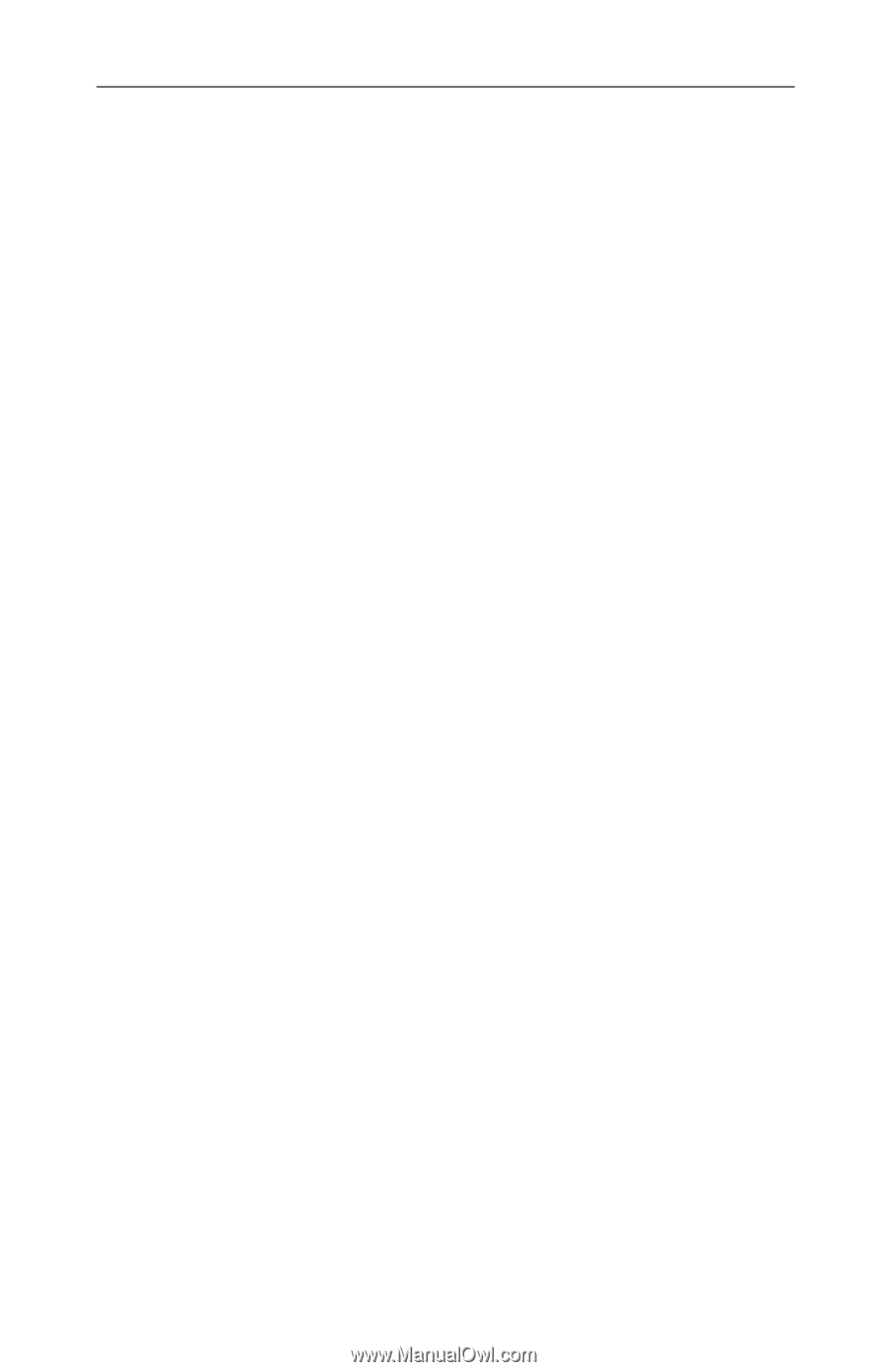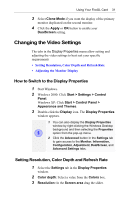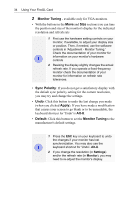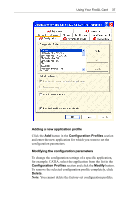ATI 100-505181 User Guide - Page 40
Using Application Profiles and Advanced Functions, Configuring Application Profiles
 |
UPC - 899090002298
View all ATI 100-505181 manuals
Add to My Manuals
Save this manual to your list of manuals |
Page 40 highlights
36 Using Your FireGL Card Using Application Profiles and Advanced Functions Use the Configuration tab to customize application profiles for individual application settings. Use the Advanced Settings tab to enable the following functions. - SMOOTHVISION™ for enhanced image quality - Additional operation modes for DVI monitors Configuring Application Profiles Switching to Configuration Select Display Properties > Settings > Advanced > Configuration The configuration default settings typically require modification only for the following: • diagnostic purposes • fine-tuning a specific application/system configuration • specific settings recommended by your hardware or software documentation • tuning your application/system environment for best performance and memory usage Activating a configuration profile For some of the most popular applications the optimal configuration profile is factory-set by default. Select the application from the list in the Configuration Profiles section. This will add necessary Windows registry settings. Click Apply and, if prompted, restart Windows. If you experience problems with your application, or if you want to try to optimize the performance of your system on specific applications, you may modify the configuration settings.