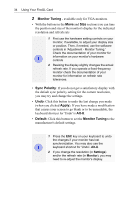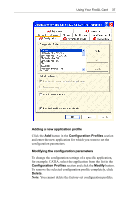ATI 100-505181 User Guide - Page 42
Enable 8-Bit double-buffered Overlay Planes, Enable OpenGL Hardware acceleration
 |
UPC - 899090002298
View all ATI 100-505181 manuals
Add to My Manuals
Save this manual to your list of manuals |
Page 42 highlights
38 Using Your FireGL Card If you add or modify a configuration profile, select or clear the checkboxes in the Settings section according to your requirements. Default Settings Enable 8-Bit double-buffered Overlay Planes Use 8 bits of each 32-bit frame buffer pixel as double-buffered overlay planes. Force copy swap Force blit copy during double-buffer swap from back to front buffer. Wait for vertical retrace Buffer swap 'synched' to the refresh rate of the monitor. Enabling will lower the frame rate but reduce visual artifacts such as tearing. Disabling allows your application to run at the highest possible frame rate, regardless of the monitor's refresh rate, which is typically less than the frame rate at which the application will run. Enable OpenGL Hardware acceleration Always enable this setting for hardware acceleration of your OpenGL application. Disable this setting only if you experience serious rendering problems. Disabling this setting significantly reduces the OpenGL performance. Click the Apply or OK button to enable your Configuration settings.