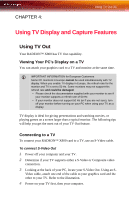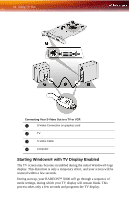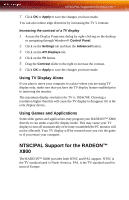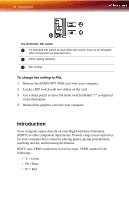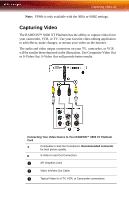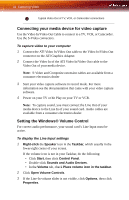ATI X800XL User Guide - Page 43
NTSC/PAL Support for the RADEON™ X800, Using TV Display Alone, Using Games and Applications
 |
UPC - 727419412087
View all ATI X800XL manuals
Add to My Manuals
Save this manual to your list of manuals |
Page 43 highlights
NTSC/PAL Support for the RADEON™ 7 Click OK or Apply to save the changes you have made. You can also reduce edge distortion by increasing the TV's contrast. Increasing the contrast of a TV display 1 Access the Display Properties dialog by right-clicking on the desktop or navigating through Windows® Control Panel. 2 Click on the Settings tab and then the Advanced button. 3 Click on the ATI Displays tab. 4 Click on the TV button. 5 Drag the Contrast slider to the right to increase the contrast. 6 Click OK or Apply to save the changes you have made. Using TV Display Alone If you plan to move your computer to a place where you are using TV display only, make sure that you have the TV display feature enabled prior to removing the monitor. The maximum display resolution for TV is 1024x768. Choosing a resolution higher than this will cause the TV display to disappear if it is the only display device. Using Games and Applications Some older games and applications may program your RADEON™ X800 directly to run under a specific display mode. This may cause your TV display to turn off automatically or become scrambled (the PC monitor will not be affected). Your TV display will be restored once you exit the game or if you restart your computer. NTSC/PAL Support for the RADEON™ X800 The RADEON™ X800 provides both NTSC and PAL support. NTSC is the TV standard used in North America. PAL is the TV standard used for most of Europe.