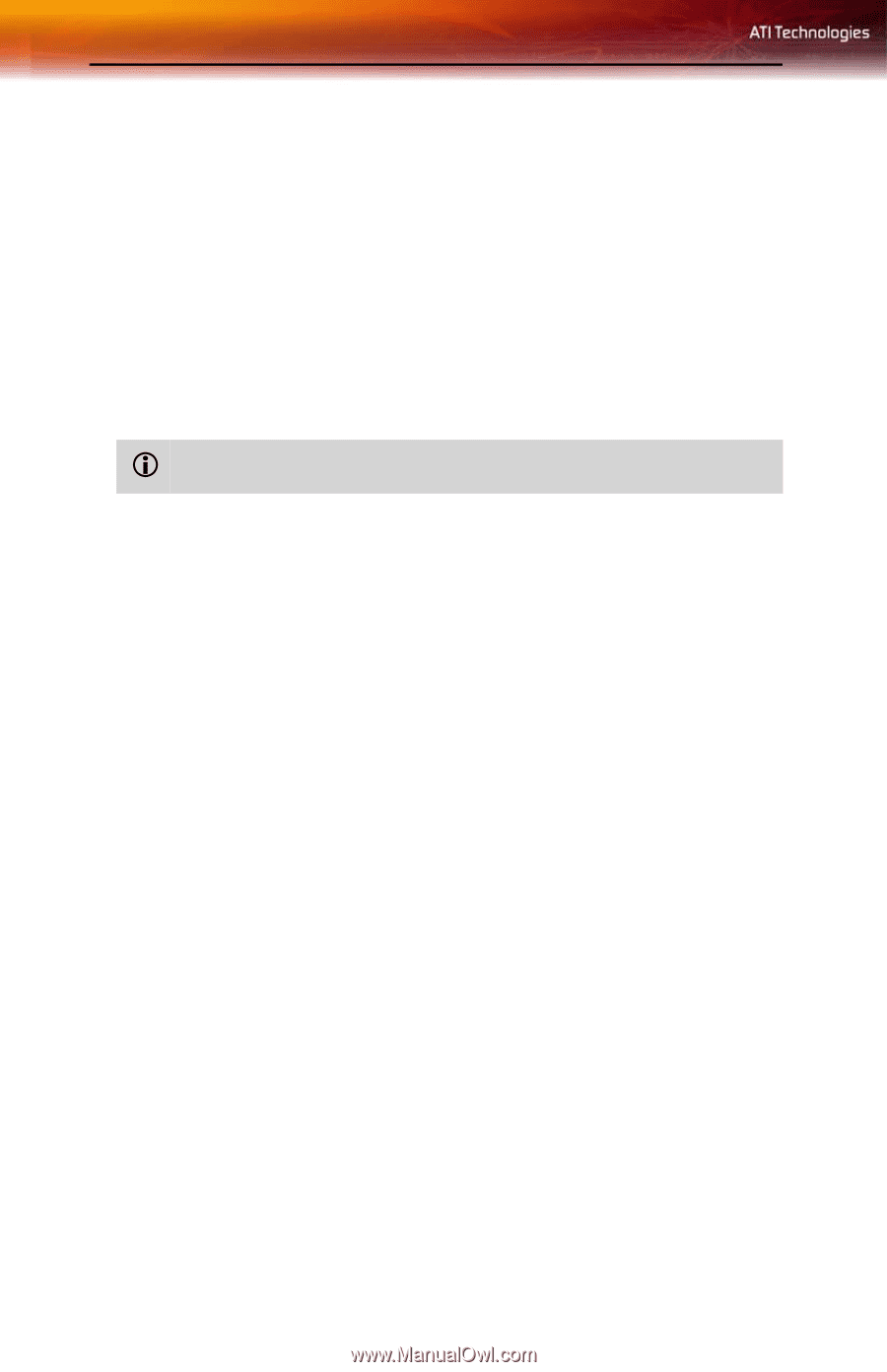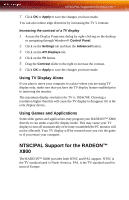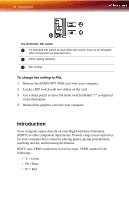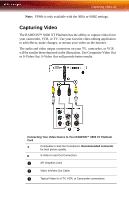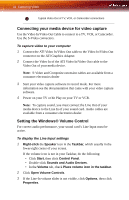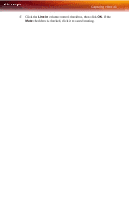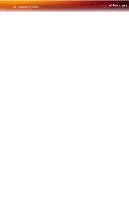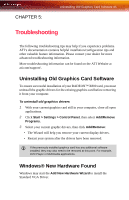ATI X800XL User Guide - Page 46
Using Your ATI HDTV Video Cable, Start, Settings, Control Panel, Display, Screen Area, Advanced, YPbPr
 |
UPC - 727419412087
View all ATI X800XL manuals
Add to My Manuals
Save this manual to your list of manuals |
Page 46 highlights
40 Introduction configuration information specific to your device. 2 Turn on your computer. Note: Your TV will not display anything until Windows starts. This can take several minutes. Using Your ATI HDTV Video Cable Use the HDTV Video Cable to watch DVD movies and play video games on your High Definition Television. L Copy-protected DVDs restrict playback to 480i and 480p modes. For maximum performance when you watch DVD movies or play computer games on your HDTV, you should find the mode and screen resolution that provide the best result on your TV, and use those settings exclusively. To change HDTV display settings 1 Click the Windows Start button, point at Settings, and then click Control Panel. 2 Double-click the Display icon, click the Settings tab, and use the Screen Area slider to select the resolution you want. Note: If the resolution you select is not related to a timing, the system will reduce the resolution to the closest supported timing. 3 Click the Advanced button, then click the Displays tab. 4 Click the YPbPr tab. 5 Click OK. 6 Click the Advanced button. 7 Click the Adapter tab, then click the List All Modes button. 8 Click 640 x 480. 9 Then select either 640 x 480. • 60Hz = Progressive. • 30Hz = Interlaced