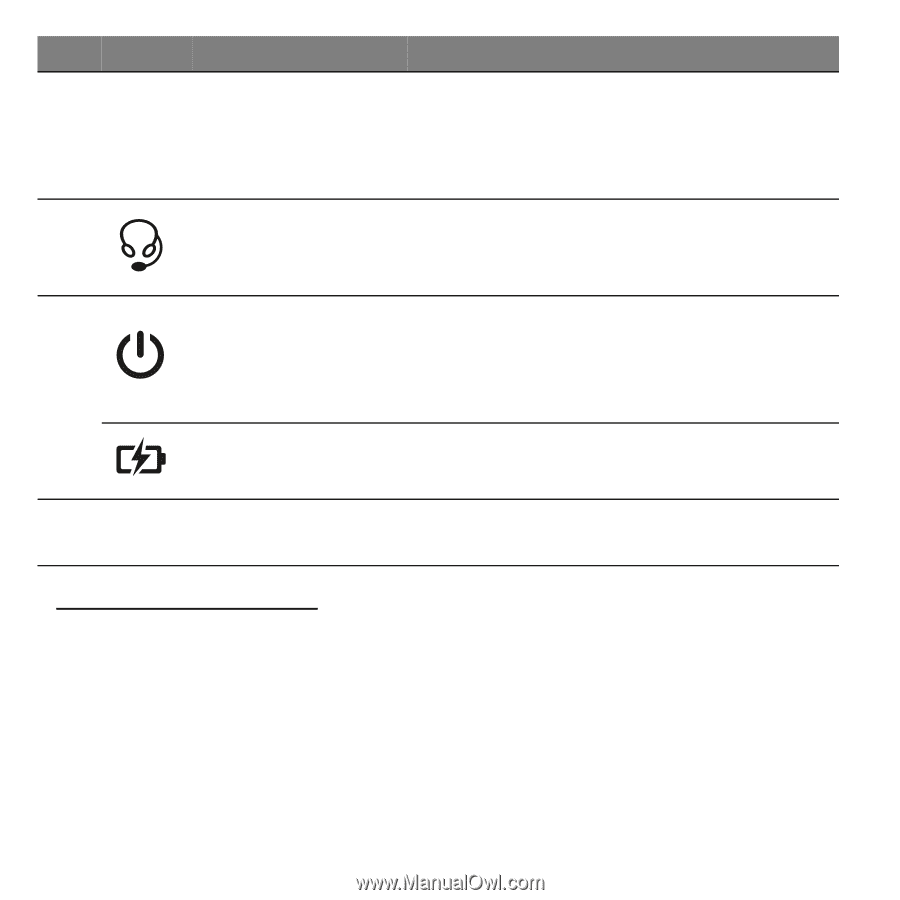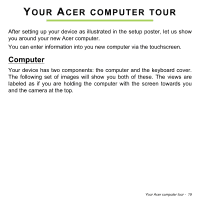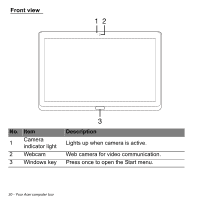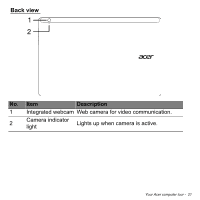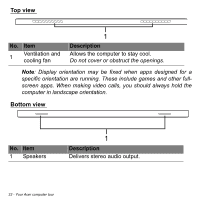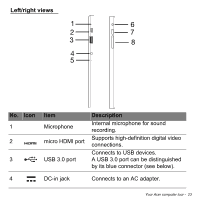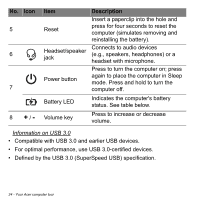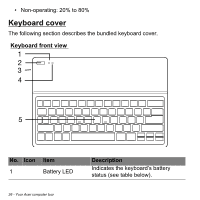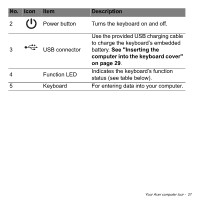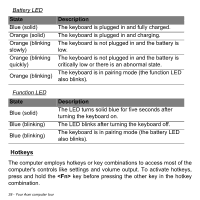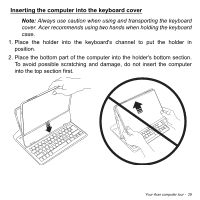Acer Aspire P3-131 User Guide - Page 24
Defined by the USB 3.0 SuperSpeed USB specification., Information on USB 3.0
 |
View all Acer Aspire P3-131 manuals
Add to My Manuals
Save this manual to your list of manuals |
Page 24 highlights
No. Icon 5 6 7 8 +/- Item Reset Headset/speaker jack Power button Battery LED Volume key Description Insert a paperclip into the hole and press for four seconds to reset the computer (simulates removing and reinstalling the battery). Connects to audio devices (e.g., speakers, headphones) or a headset with microphone. Press to turn the computer on; press again to place the computer in Sleep mode. Press and hold to turn the computer off. Indicates the computer's battery status. See table below. Press to increase or decrease volume. Information on USB 3.0 • Compatible with USB 3.0 and earlier USB devices. • For optimal performance, use USB 3.0-certified devices. • Defined by the USB 3.0 (SuperSpeed USB) specification. 24 - Your Acer computer tour