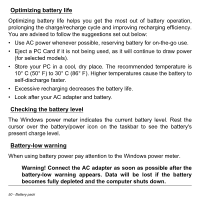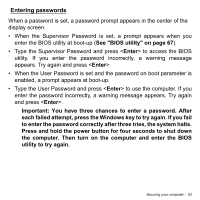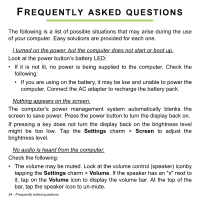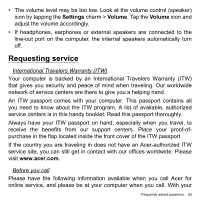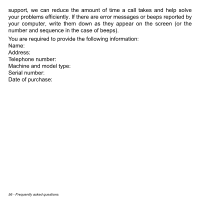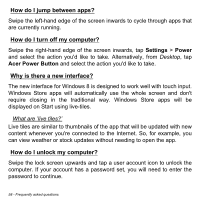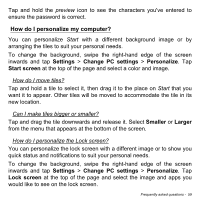Acer Aspire P3-131 User Guide - Page 54
Frequently asked questions
 |
View all Acer Aspire P3-131 manuals
Add to My Manuals
Save this manual to your list of manuals |
Page 54 highlights
FREQUENTLY ASKED QUESTIONS The following is a list of possible situations that may arise during the use of your computer. Easy solutions are provided for each one. I turned on the power, but the computer does not start or boot up. Look at the power button's battery LED: • If it is not lit, no power is being supplied to the computer. Check the following: • If you are using on the battery, it may be low and unable to power the computer. Connect the AC adapter to recharge the battery pack. Nothing appears on the screen. The computer's power management system automatically blanks the screen to save power. Press the power button to turn the display back on. If pressing a key does not turn the display back on the brightness level might be too low. Tap the Settings charm > Screen to adjust the brightness level. No audio is heard from the computer. Check the following: • The volume may be muted. Look at the volume control (speaker) iconby tapping the Settings charm > Volume. If the speaker has an "x" next to it, tap on the Volume icon to display the volume bar. At the top of the bar, tap the speaker icon to un-mute. 54 - Frequently asked questions