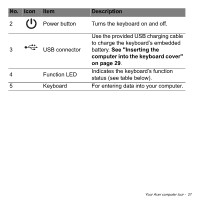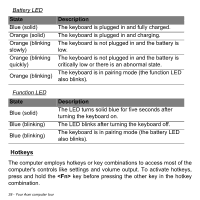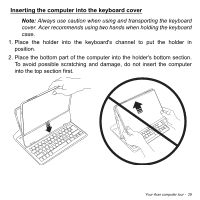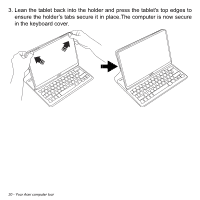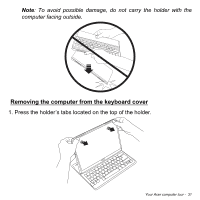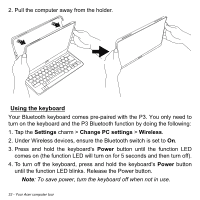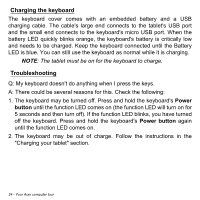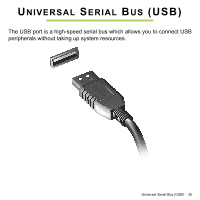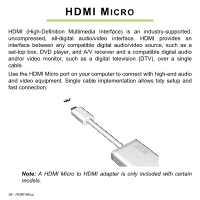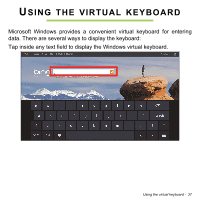Acer Aspire P3-131 User Guide - Page 32
Using the keyboard, Settings, Change PC settings, Wireless, Power
 |
View all Acer Aspire P3-131 manuals
Add to My Manuals
Save this manual to your list of manuals |
Page 32 highlights
2. Pull the computer away from the holder. Using the keyboard Your Bluetooth keyboard comes pre-paired with the P3. You only need to turn on the keyboard and the P3 Bluetooth function by doing the following: 1. Tap the Settings charm > Change PC settings > Wireless. 2. Under Wireless devices, ensure the Bluetooth switch is set to On. 3. Press and hold the keyboard's Power button until the function LED comes on (the function LED will turn on for 5 seconds and then turn off). 4. To turn off the keyboard, press and hold the keyboard's Power button until the function LED blinks. Release the Power button. Note: To save power, turn the keyboard off when not in use. 32 - Your Acer computer tour

32 - Your Acer computer tour
2. Pull the computer away from the holder.
Using the keyboard
Your Bluetooth keyboard comes pre-paired with the P3. You only need to
turn on the keyboard and the P3 Bluetooth function by doing the following:
1. Tap the
Settings
charm >
Change PC settings
>
Wireless
.
2. Under Wireless devices, ensure the Bluetooth switch is set to
On
.
3. Press and hold the keyboard's
Power
button until the function LED
comes on (the function LED will turn on for 5 seconds and then turn off).
4. To turn off the keyboard, press and hold the keyboard's
Power
button
until the function LED blinks. Release the Power button.
Note
: To save power, turn the keyboard off when not in use.