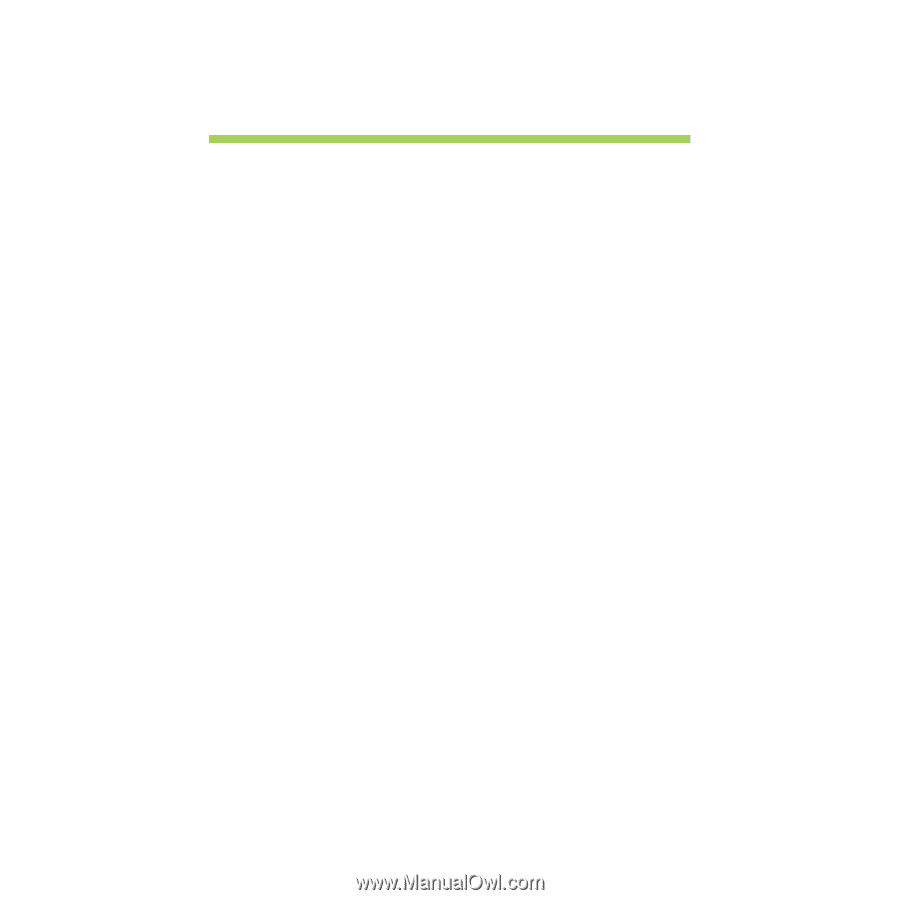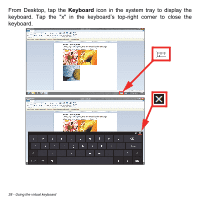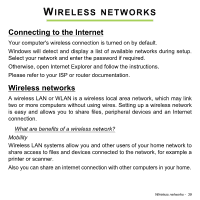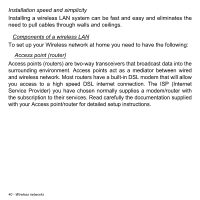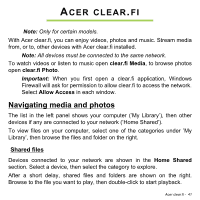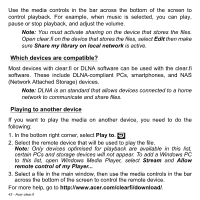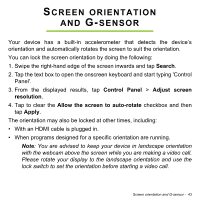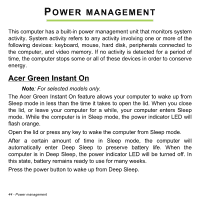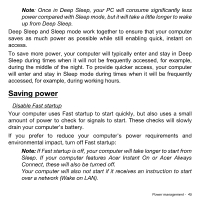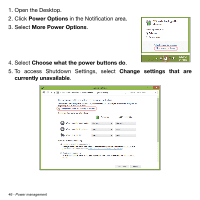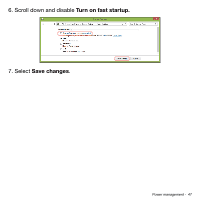Acer Aspire P3-131 User Guide - Page 43
Screen orientation and G-sensor
 |
View all Acer Aspire P3-131 manuals
Add to My Manuals
Save this manual to your list of manuals |
Page 43 highlights
SCREEN ORIENTATION AND G-SENSOR Your device has a built-in accelerometer that detects the device's orientation and automatically rotates the screen to suit the orientation. You can lock the screen orientation by doing the following: 1. Swipe the right-hand edge of the screen inwards and tap Search. 2. Tap the text box to open the onscreen keyboard and start typing 'Control Panel'. 3. From the displayed results, tap Control Panel > Adjust screen resolution. 4. Tap to clear the Allow the screen to auto-rotate checkbox and then tap Apply. The orientation may also be locked at other times, including: • With an HDMI cable is plugged in. • When programs designed for a specific orientation are running. Note: You are advised to keep your device in landscape orientation with the webcam above the screen while you are making a video call. Please rotate your display to the landscape orientation and use the lock switch to set the orientation before starting a video call. Screen orientation and G-sensor - 43